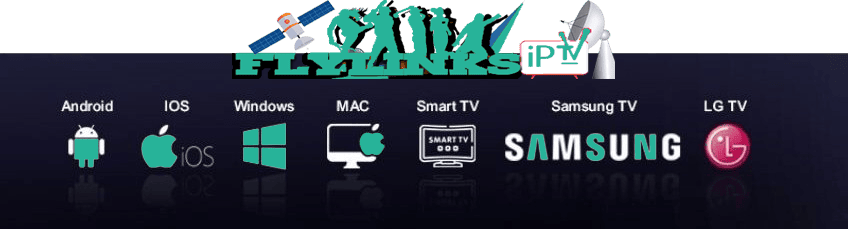How to setup IPTV on Microsoft Devices?FlyLinks
IPTV for Microsoft Users: Setup Guide for Windows & Xbox in 2025
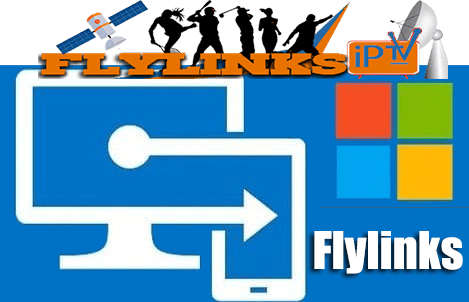
What You'll Need
- A Microsoft device (Windows PC, Surface tablet, or Xbox console)
- MyIPTV Player app (free from Microsoft Store)
- Active IPTV subscription with M3U playlist URL
- EPG (Electronic Program Guide) URL from your provider
- Stable internet connection (minimum 15Mbps for HD)
In today's digital age, IPTV (Internet Protocol Television) has transformed how we watch live TV, movies, and series, delivering content through the internet rather than traditional satellite or cable. If you're using a Microsoft device like a Windows PC, laptop, Surface tablet, or even an Xbox console, setting up IPTV opens the door to a whole new entertainment experience.
Microsoft platforms are well-suited for IPTV thanks to their flexible app ecosystem, powerful hardware, and strong internet integration. Whether you're a tech enthusiast or a casual viewer, this guide will walk you through everything you need to know to install and enjoy IPTV smoothly on your Microsoft device.

To watch IPTV on your Microsoft device, simply visit the Microsoft Store and search for MyIPTV for PC. Alternatively, you can use this direct link to download the software directly.
Once downloaded, you can easily set up and start enjoying IPTV on your Microsoft device.
STEP 1: Launch MyIPTV Player
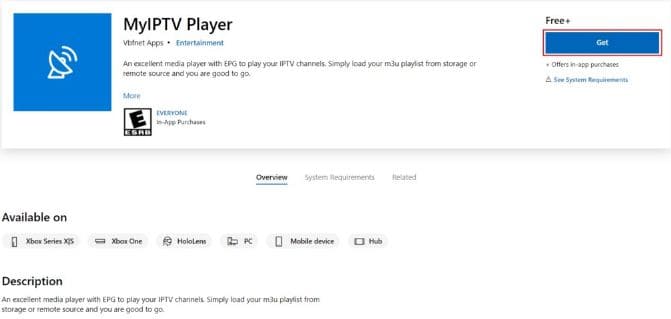
Once you have completed the download and installation of the app, open it. The app will launch and display a screen similar to the image below:
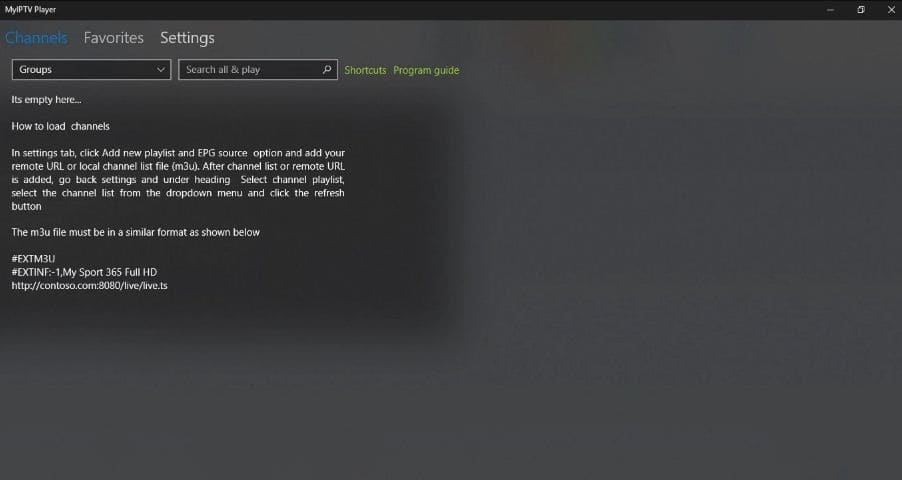
STEP 2: Configure Playlist and EPG
- Press the arrow located at the top left corner of the screen to go back.
- Select the channel playlist you created by clicking on the drop-down menu.
- Choose the EPG source you created by selecting the drop-down menu.
- Click on the refresh button for both the channel playlist and EPG source.
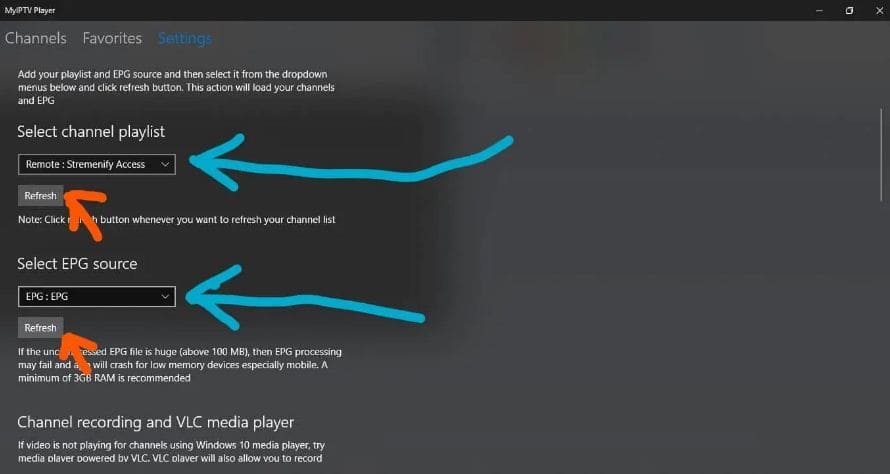
STEP 3: Add EPG Source
- Scroll down to the program guide section.
- Enter a name of your choice for the EPG source name.
- Next, enter the EPG source URL provided by your IPTV provider.
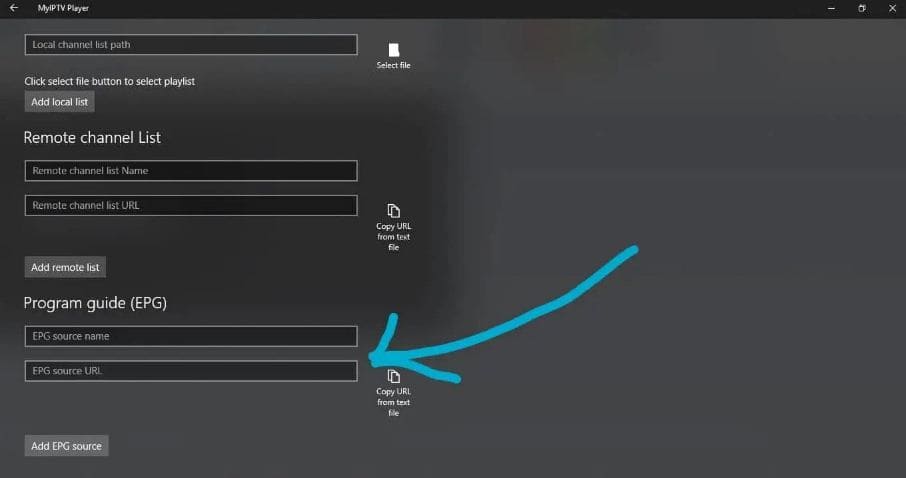
STEP 4: Add Playlist
- Enter a name for your playlist.
- Enter the m3u playlist URL provided by your IPTV provider.
- If you have already downloaded the playlist to your PC, you can upload the file to the "Local channel list path". This step is optional.
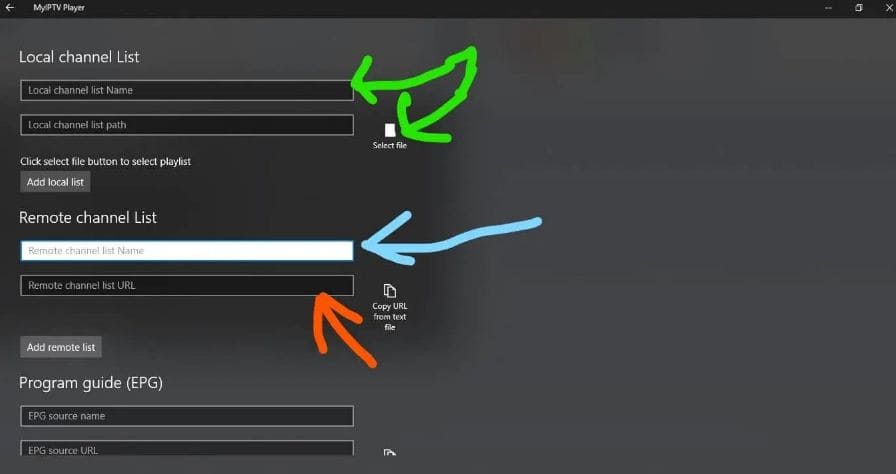
STEP 5: Save Configuration
Select "Add new playlist and EPG source".
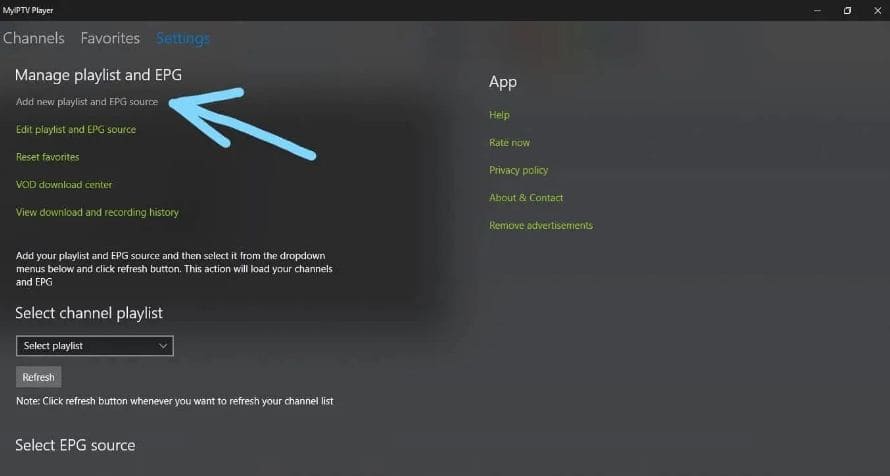
STEP 6: Access Settings
Now select "settings at the top of the screen".
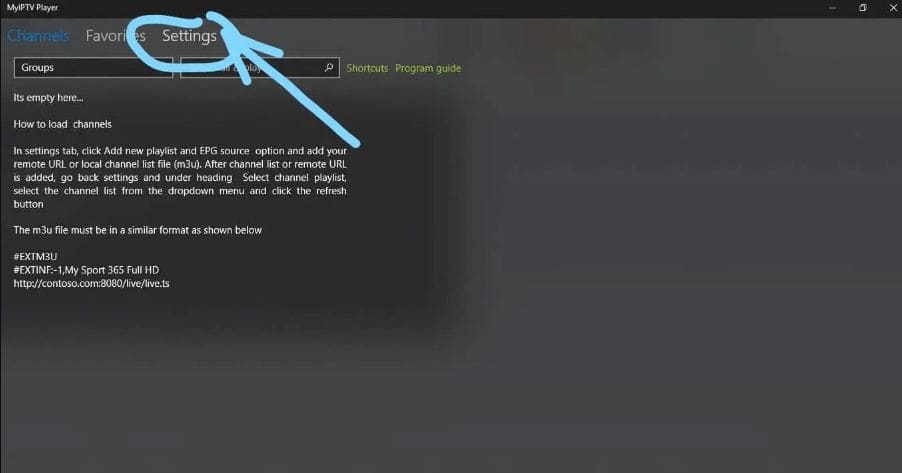
STEP 7: Select Channels
- Select "Channels" located at the top left corner of the screen.
- Click on the drop-down menu located under "Channels."
- Select your preferred category from the options listed in the drop-down menu.
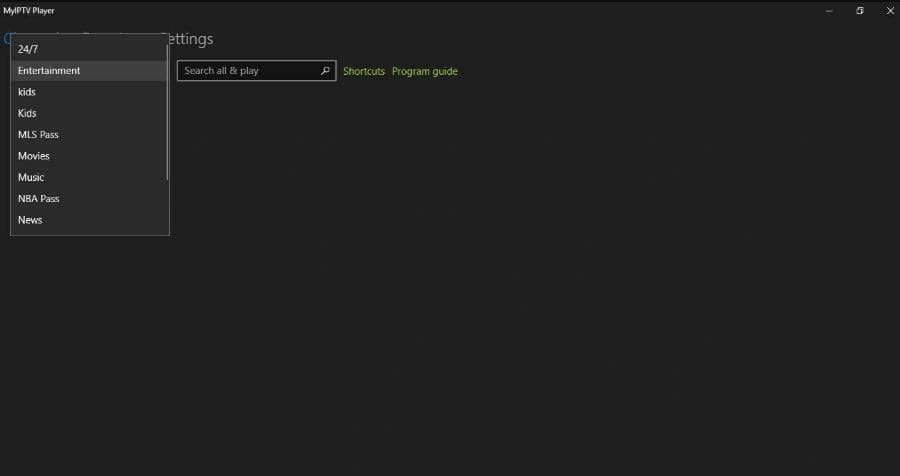
Once you have selected your category, your channels will load automatically and you can start enjoying IPTV on your Microsoft device.
Xbox-Specific Tips
- For best performance on Xbox, use a wired Ethernet connection
- Enable "Game Mode" in Xbox settings for smoother playback
- Use the Xbox media remote for better navigation
- Close other apps before launching MyIPTV Player
- Adjust display settings to match your TV's capabilities
IPTV Apps Comparison for Microsoft Devices
| Feature | MyIPTV Player | IPTV Smarters | Perfect Player |
|---|---|---|---|
| Price | Free | Free | $5.99 |
| Xbox Support | Yes | No | No |
| EPG Support | Yes | Yes | Yes |
| Recording | No | No | Yes |
| User Interface | Simple | Modern | Customizable |
Frequently Asked Questions
Yes, MyIPTV Player works on all Xbox models including Series X and Series S. The setup process is identical to the Windows version.
Common reasons for EPG not loading include incorrect URL format, expired subscription, or server issues. Verify your EPG URL with your provider and ensure it's entered correctly in the app.
No, MyIPTV Player doesn't support recording functionality. You would need to use a different IPTV application that supports recording.
Simply go back to the playlist settings and click the refresh button. If your provider has updated the playlist URL, you'll need to enter the new URL.
Troubleshooting Common Issues
- App not working: Ensure your Microsoft device meets the minimum requirements for MyIPTV Player.
- Playlist not loading: Verify your M3U URL is entered correctly and your subscription is active.
- EPG not showing: Check your EPG URL format and ensure it's compatible with the player.
- Buffering issues: Check your internet connection (minimum 15Mbps recommended for HD).
- Authentication errors: Confirm your subscription credentials are correct with your provider.
Need Help With Setup?
Our support team is available to assist you with IPTV installation:
Contact WhatsApp Support