Install IPTV on LG Smart TV in Minutes - No Tech Skills Needed

Smart TVs aren't just televisions anymore - they're full-fledged media hubs. With advanced hardware and built-in operating systems like webOS, LG Smart TVs have transformed from passive screens into intelligent entertainment gateways. Beyond traditional streaming apps, these TVs open the door to custom IPTV solutions, giving users the freedom to personalize how, when, and what they watch. Whether you're cutting the cord or looking for international content not offered on mainstream platforms, IPTV on an LG Smart TV gives you flexibility that cable simply can't match. And the best part? You don't need a technician - just a few simple steps to unlock the full potential of your screen.
For Set Up Without Any Problems please read this step-by-step guide carefully.
Search for the app on LG's App store
Go to LG's app store and search for IPTV Smarters Player, you will notice that it is available as IPTV Smarters "player" and not "Pro", so bear that in mind in case you searched using the wrong terms.
Like any regular app, search for the app Icon and click on it to launch the Player
Like any other app you have to accept the terms of use before using the APP, just click on Accept
IPTV Smarters player gives you the option to connect to your IPTV player using any method you like, but I will highly recommend you to choose the Xtream Codes API.
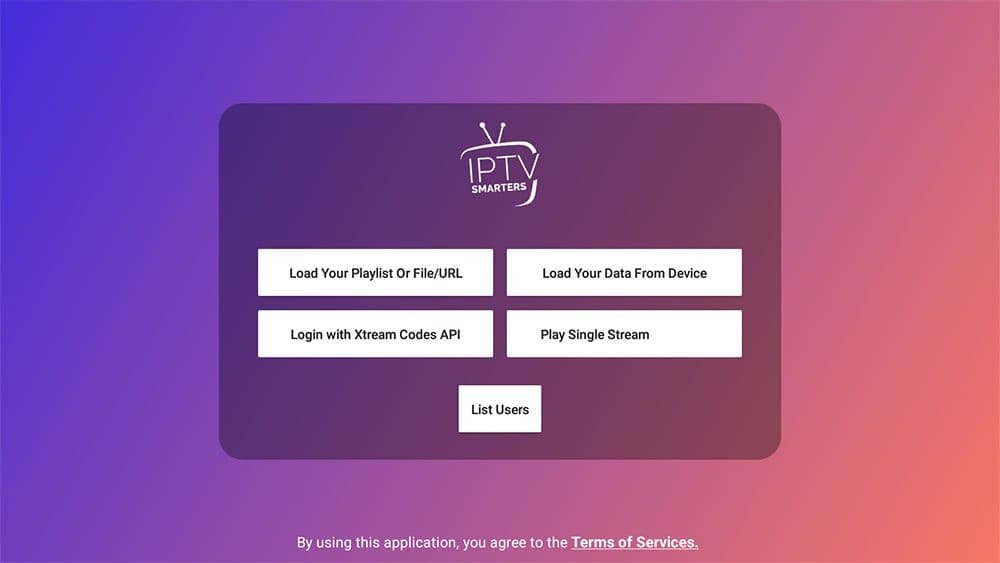
When you subscribe to an IPTV provider they will send you some links to connect to their server, depending on whether they explicitly sent you the Xtream Codes API on not you can easily extract it from the M3u link as shown below.
The m3u link always comes like this:
http://line.domain.com/get.php?username=XXXX&password=XXXX&type=m3u_plus&output=ts
If you want to get the Xtream codes:
http://line.domain.com/(username=XXXXX)(password=XXXXX)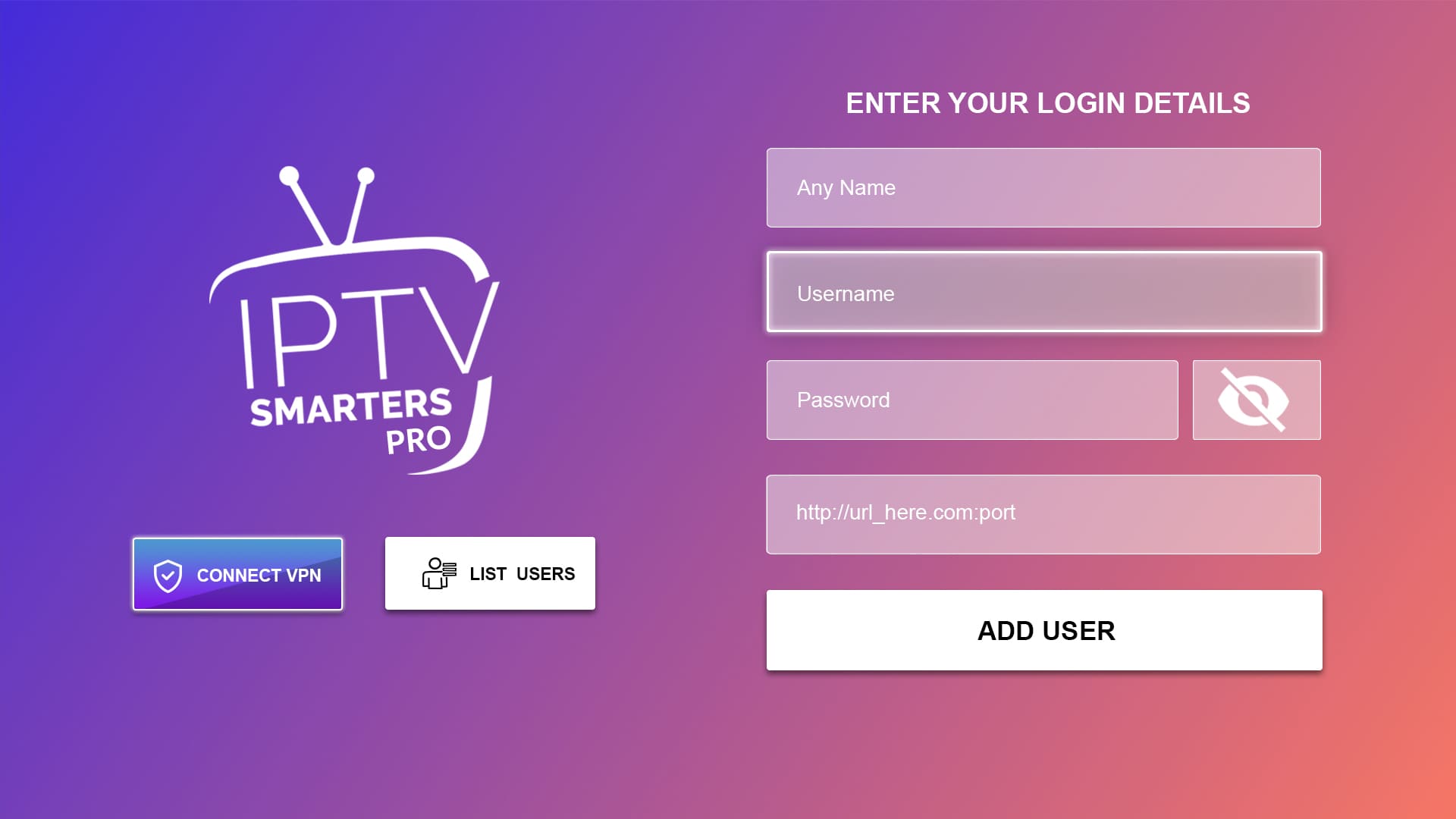
You have now successfully connected to your IPTV provider server, and you will be able to stream all the channels you're interested in what I like most about IPTV Smarters Pro is the intuitive user interface that makes it so much easier to browse the channels.
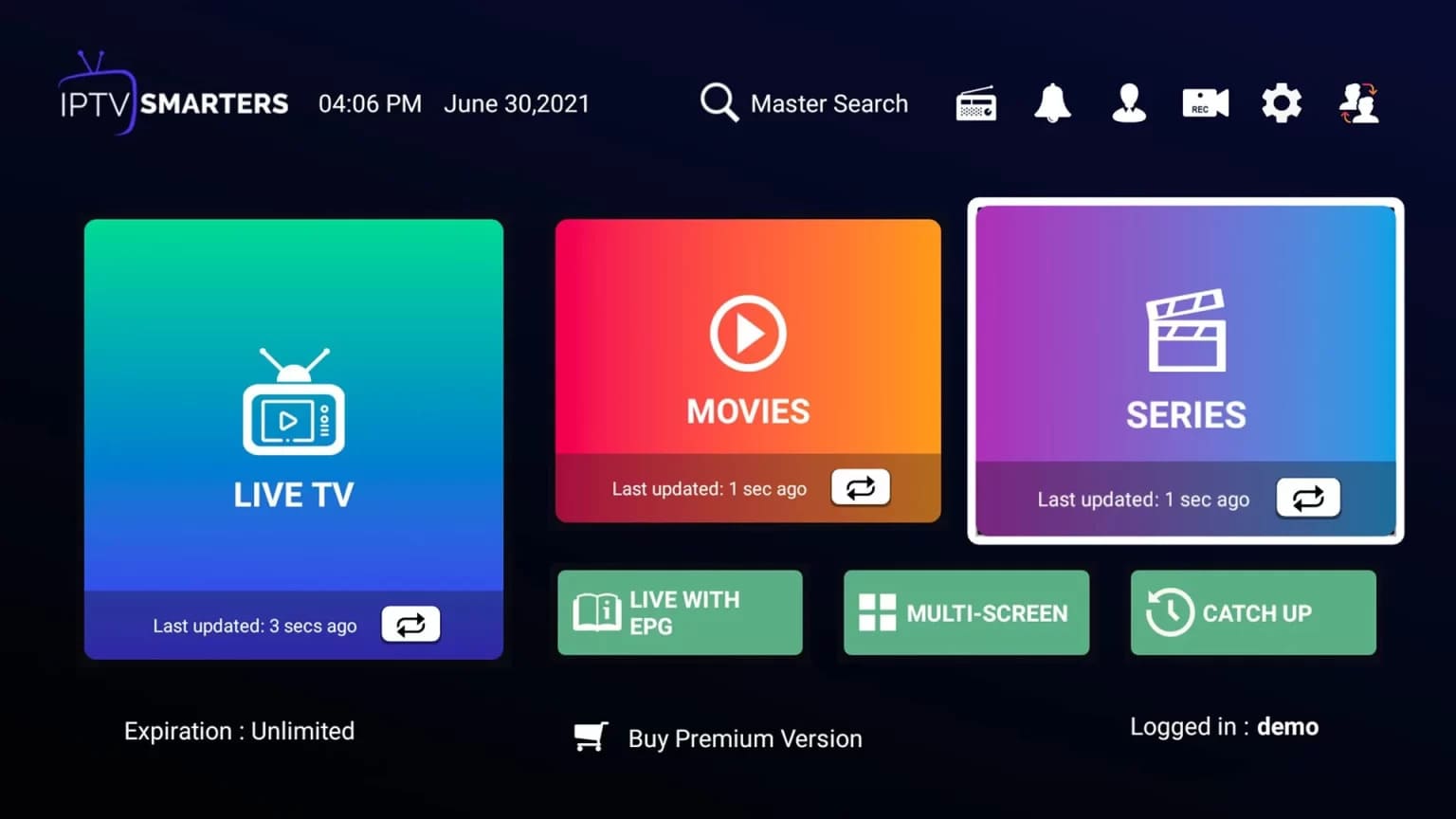
If you like to get the most out of this APP, you can check this guide, where I reviewed all of IPTV Smarters Player features.
If you want to use IPTV on other devices, you will find many tutorials on this blog keep in mind that many users can get an Error called Failed to Authorize this because IPTV Smarters Pro on LG & Samsung requires providers to pay a fee to let the app connect to their servers.
If you're getting this error contact your IPTV provider to give you the link that they registered with on IPTV Smarters pro official website, if it didn't work you have the option to either get a Firestick or use another IPTV player which we have covered many of them on this page: https://flylinks.pro/player/
Our support team is available to assist you with any installation issues:
Contact WhatsApp