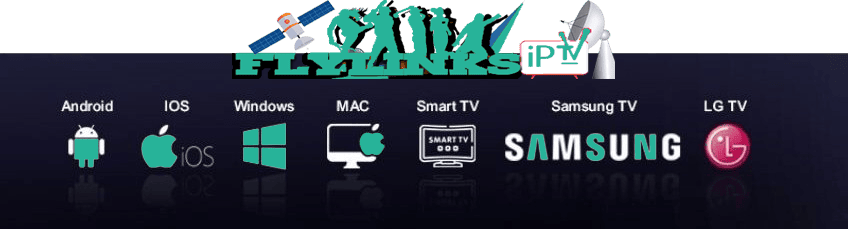How to Install IPTV on SAMSUNG Smart TVFlyLinks
The Ultimate Guide to Installing IPTV Apps on Samsung Smart TV (2025)

What You'll Need
- A Samsung Smart TV (2015 or newer model recommended)
- IPTV Smarters Pro app (from Samsung App Store)
- Active IPTV subscription with Xtream Codes credentials
- Stable internet connection (minimum 15Mbps for HD)
- Samsung remote control
New to IPTV? No worries-you're not alone! Installing IPTV on your Samsung Smart TV is easier than it sounds, and it opens the door to endless entertainment options without relying on cable. Whether you're interested in watching live sports, international news, or the latest movies, this guide will show you exactly how to get started, even if you've never done anything like this before.
With just a few simple steps, you'll transform your Samsung Smart TV into a full-featured streaming powerhouse. No satellite dish, no cable box-just your internet connection and the right IPTV app. We'll walk you through the setup process, recommend the best apps available for Samsung TVs, and help you avoid common mistakes along the way.
Whether you're using a newer Tizen-based Samsung model or an older version, we've got you covered. By the end of this guide, you'll be streaming your favorite content like a pro-no tech wizardry required.
So grab your remote, sit back, and let's get started on unlocking a world of entertainment right from your Samsung Smart TV!
Part-1: Install 'IPTV Smarters Pro App' on your Samsung Smart TV
- Turn on your Samsung Smart TV and connect it to the internet.
- Press the "Smart Hub" button on your Samsung remote.
- Navigate to the "Apps" section and select "Samsung Apps".
- Search for "IPTV Smarters Pro" in the Samsung App Store.
- Once you find the IPTV Smarters Pro app, select it and click on "Install".
- Wait for the app to download and install on your Samsung Smart TV.
- Once the installation is complete, go back to the "Apps" section and select the IPTV Smarters Pro app.
- Launch the IPTV Smarters Pro app and enter your IPTV login credentials to start streaming.
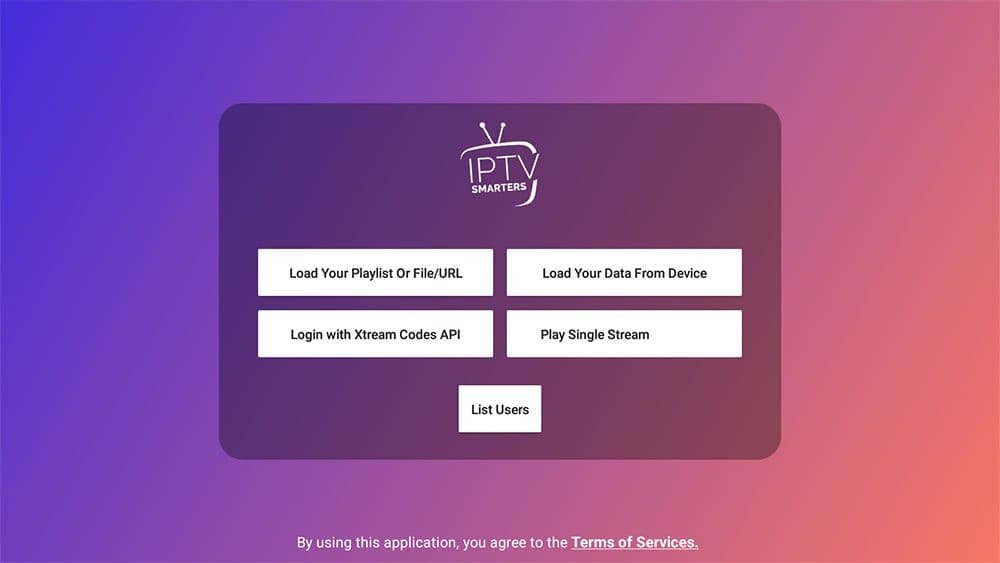
That's it! You have successfully installed IPTV Smarters Pro on your Samsung Smart TV from the Samsung App Store.
Part-2: Set up "IPTV Smarters Pro App" on your Samsung Smart TV:
1. Launch the IPTV Smarters Pro app on your Samsung Smart TV
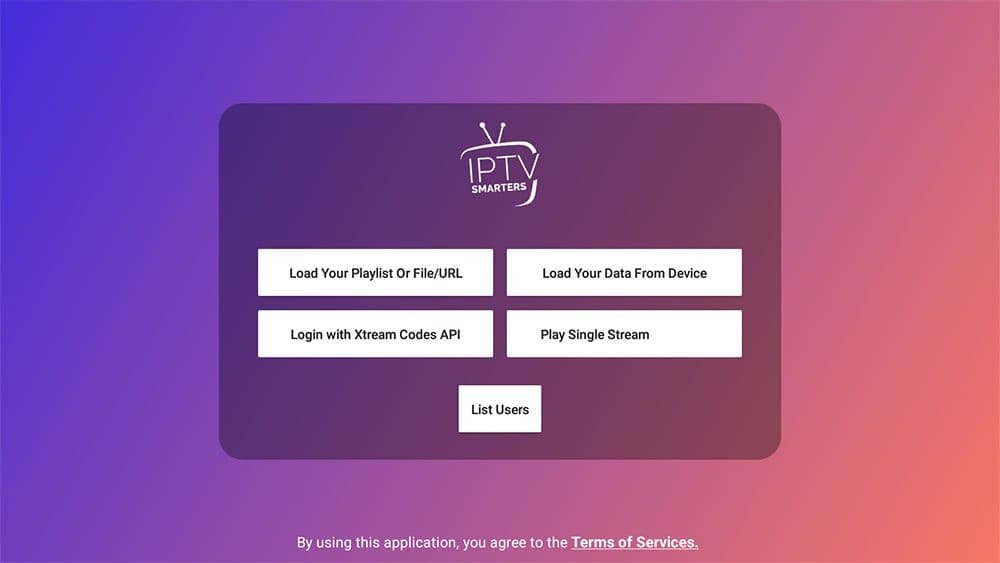
2. Select "Login with Xtream Codes API" option from the main menu
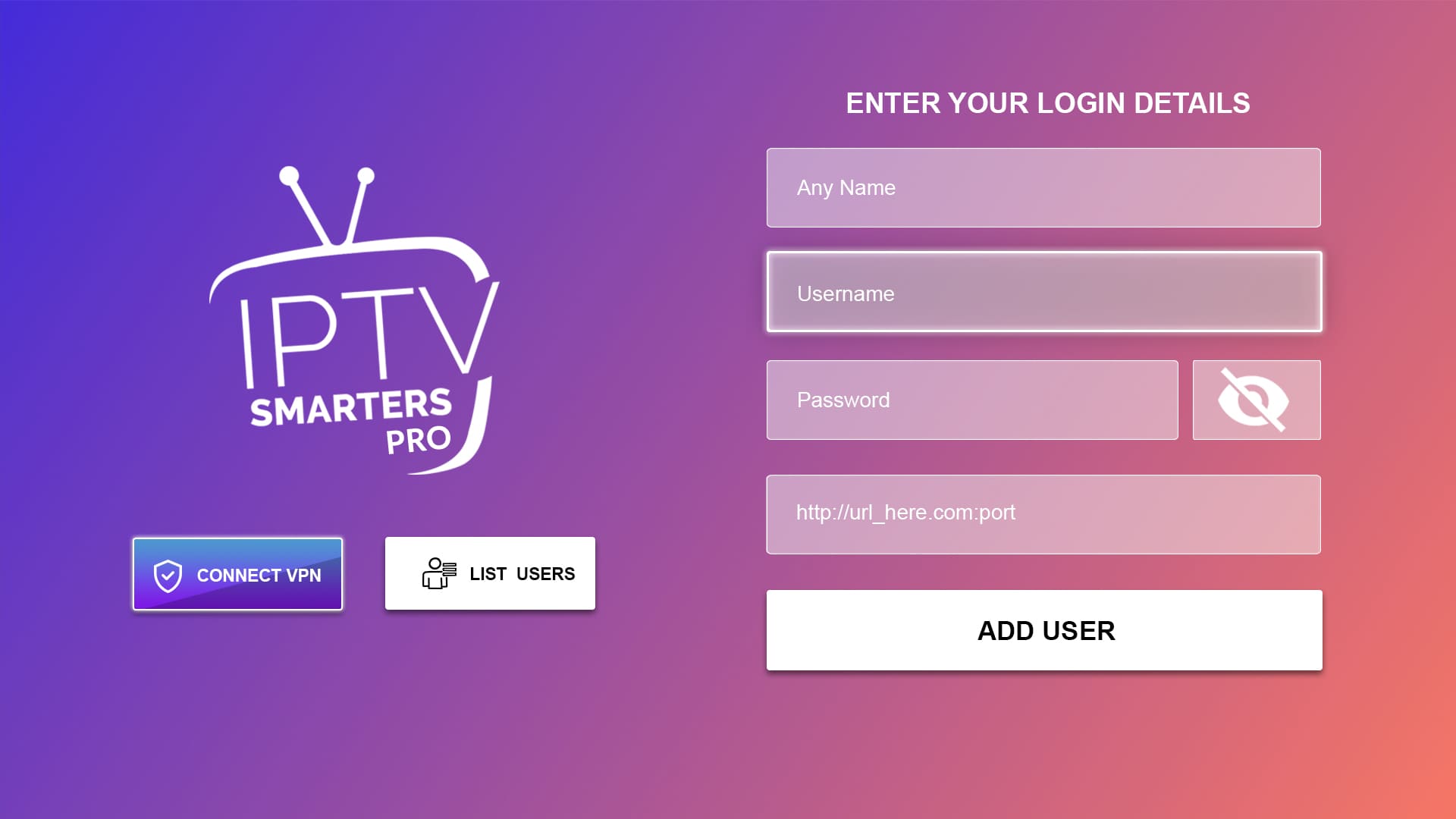
3. Enter your IPTV Login Details in the appropriate fields:
- Any desired name for the playlist
- IPTV service provider's Portal URL
- Your IPTV account username
- Your IPTV account password
You can obtain IPTV Login details from Here
4. Click on "Add User" to save your login credentials
5. Select the playlist you just added from the "Playlists" section
6. You should now be able to view your IPTV channels and start streaming
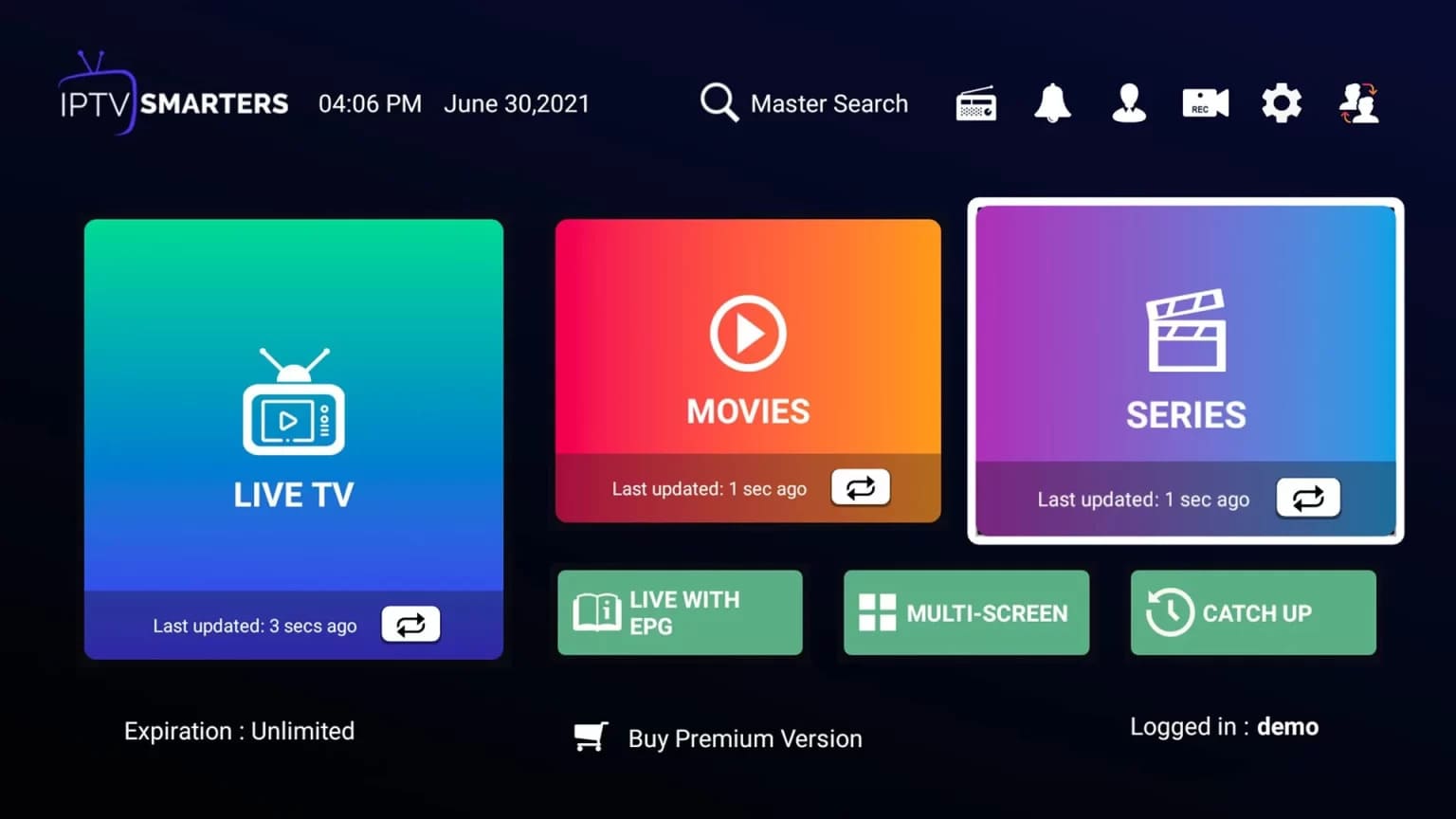
That's it! You have successfully set up IPTV Smarters Pro on your Samsung Smart TV.
Samsung-Specific Tips
- For best performance on Samsung TVs, use a wired Ethernet connection
- Enable "Game Mode" in Samsung settings for smoother playback
- Use the Samsung Smart Remote for easier navigation
- Close other apps before launching IPTV Smarters
- Adjust picture settings to match your TV's capabilities
IPTV Apps Comparison for Samsung Smart TVs
| Feature | IPTV Smarters | Smart IPTV | SS IPTV |
|---|---|---|---|
| Price | Free | $5.99 (one-time) | Free |
| Tizen Support | Yes | Yes | Yes |
| EPG Support | Yes | Yes | Yes |
| Recording | No | No | No |
| User Interface | Modern | Simple | Basic |
Frequently Asked Questions
Some Samsung TV models may not have IPTV Smarters available. Try alternative apps like Smart IPTV or SS IPTV which are more widely available in the Samsung App Store.
Common reasons for EPG not loading include incorrect URL format, expired subscription, or server issues. Verify your EPG URL with your provider and ensure it's entered correctly in the app.
No, IPTV Smarters doesn't support recording functionality on Samsung TVs. You would need to use a different IPTV application that supports recording or consider using an external recording device.
Simply go back to the playlist settings and click the refresh button. If your provider has updated the playlist URL, you'll need to enter the new URL in the app settings.
Troubleshooting Common Issues
- App not found: Some Samsung TVs may not have IPTV Smarters in their app store. Try alternative apps like Smart IPTV or SS IPTV.
- Login issues: Double-check your Xtream Codes credentials for any typos.
- Failed to Authorize: Contact your IPTV provider as they may need to register with Smarters.
- Buffering problems: Ensure you have at least 15Mbps internet connection for HD streaming.
- App crashes: Try uninstalling and reinstalling the application.
Need Help With Your Samsung Smart TV Setup?
Our support team is available to assist you with any installation issues:
Contact WhatsApp Support