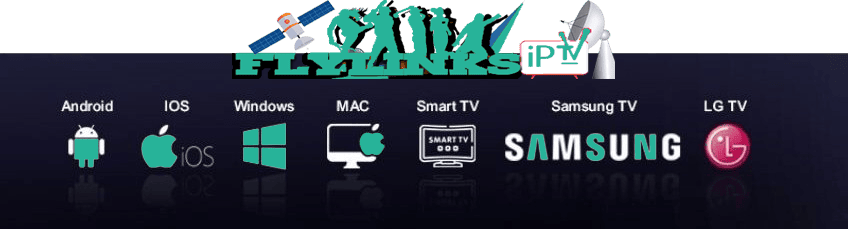How To Set Up IPTV On Sony Smart TVFlyLinks
The Ultimate Guide to Installing IPTV Apps on Sony Smart TV (2025)

What You'll Need
- A Sony Smart TV (Android TV or Google TV)
- Downloader app (from Google Play Store)
- Active IPTV subscription with Xtream Codes credentials
- Stable internet connection (minimum 15Mbps for HD)
- Sony remote control
Welcome, dear visitor, today On Flylinks we will explain how to enter IPTV subscription on a Sony smart TV, step by step, with a photo explanation using the Downloader application, because many applications are now available in it. To download from the Downloader application, all you have to do is read the explanation below, and you can also contact us via WhatsApp or Telegram.
Most of the IPTV apps are unavailable in the Google Play Store, then you can install the app using the Downloader app.
Part-1: Install 'Downloader App' on your Sony Smart TV
- Turn on your Sony Smart TV and go to the home screen
- Navigate to the Google Play Store
- Search for "Downloader" in the search bar
- Select the Downloader app by AFTVnews
- Click "Install" and wait for the installation to complete
- Once installed, open the Downloader app
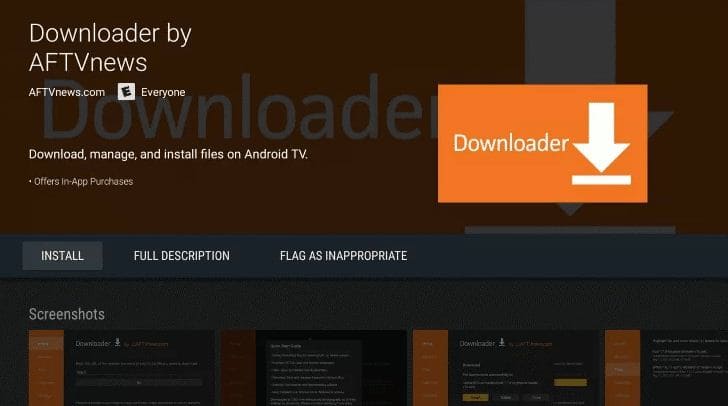
Success! You now have Downloader installed which will allow you to install IPTV apps not available in the Play Store.
Part-2: Enable Unknown Sources on Sony TV
1. Go to your Sony TV's Settings
From the home screen, navigate to the settings menu (gear icon)
2. Select "Device Preferences"
This is where you'll find security and developer options
3. Choose "Security & restrictions"
This menu controls app installation permissions
4. Enable "Unknown sources" for Downloader
This allows Downloader to install apps from outside the Play Store
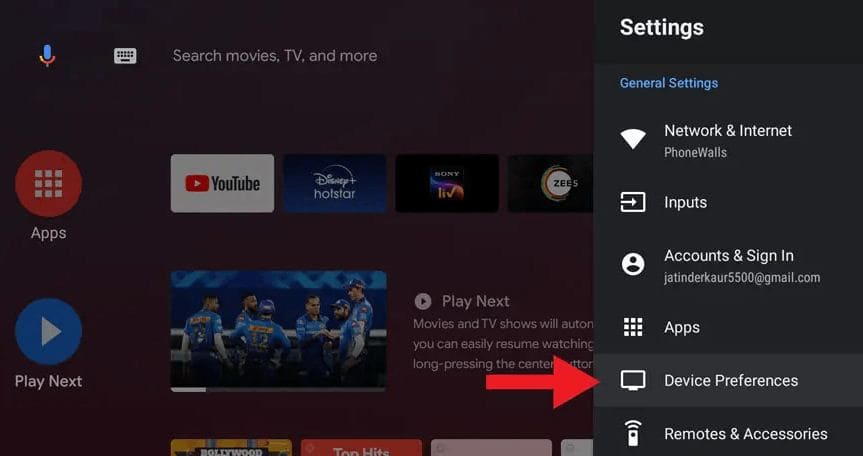
Note: Only enable unknown sources for trusted apps like Downloader. Disable after installation for security.
Part-3: Install IPTV Smarters Pro via Downloader
1. Open the Downloader app
Launch the Downloader app you installed earlier
2. Enter the IPTV Smarters download URL
In the URL field, enter: https://www.iptvsmarters.com/smarters.apk
3. Download and install the APK
Downloader will fetch the file and prompt you to install it
4. Launch IPTV Smarters after installation
Find the app in your app drawer and open it
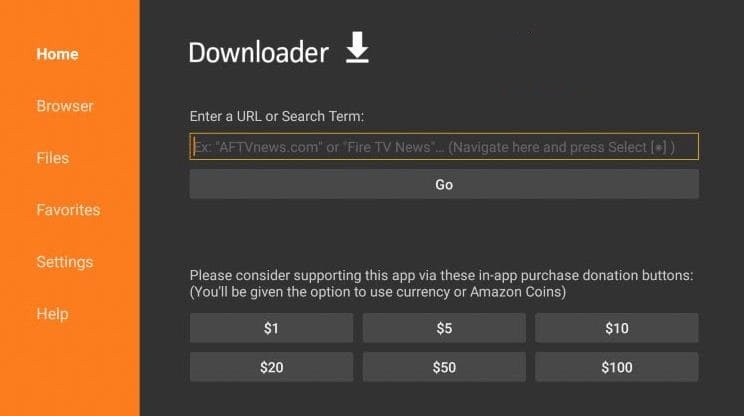
You can obtain IPTV Login details from Here
Part-4: Set Up IPTV Smarters Pro
1. Select "Login with Xtream Codes API"
This is the most common login method for IPTV services
2. Enter your IPTV account details
- Any name for your playlist
- Portal URL from your provider
- Username
- Password
3. Save your settings
Click "Add User" to save your login information
4. Start streaming!
Select your playlist and enjoy your IPTV content
Congratulations! You've successfully set up IPTV on your Sony Smart TV.
Sony-Specific Optimization Tips
- For best performance, use a wired Ethernet connection instead of WiFi
- Enable "Game Mode" in picture settings for reduced input lag
- Clear cache regularly in Settings > Apps > [IPTV App] > Clear Cache
- Use the Sony Select button for quick app switching
- Adjust picture settings to match your TV's capabilities
IPTV Apps Comparison for Sony Smart TVs
| Feature | IPTV Smarters | Smart IPTV | TiviMate |
|---|---|---|---|
| Price | Free | $5.99 (one-time) | Free/Premium |
| Android TV Support | Yes | Yes | Yes |
| EPG Support | Yes | Yes | Yes |
| Recording | No | No | Yes (Premium) |
| User Interface | Modern | Simple | Advanced |
Frequently Asked Questions
Google restricts many IPTV apps in the Play Store due to policy reasons. That's why we use the Downloader app to sideload them.
Yes, Downloader from the Play Store is safe. Only download APKs from trusted sources like the official IPTV Smarters website.
Absolutely! Many VPNs have Android TV apps. We recommend using one for privacy and to bypass geo-restrictions.
Common reasons include incorrect URL format, expired subscription, or server issues. Verify your EPG URL with your provider.
Troubleshooting Common Issues
- App not installing: Double-check that you enabled Unknown Sources for Downloader
- Buffering issues: Ensure you have at least 15Mbps internet connection for HD streaming
- Login failed: Verify your credentials with your IPTV provider
- App crashes: Clear cache or reinstall the application
- No sound: Check TV audio settings and ensure app isn't muted
Need Help With Your Sony Smart TV Setup?
Our support team is available to assist you with any installation issues:
Contact WhatsApp Support