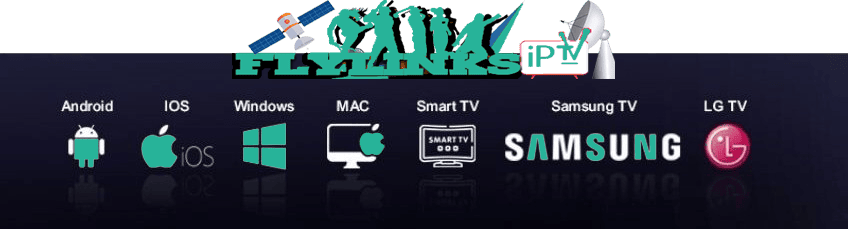Complete Apple Devices IPTV SetupFlyLinks
A Full Guide to Setting Up IPTV on iPhone, iPad, Apple TV, and macOS Devices.
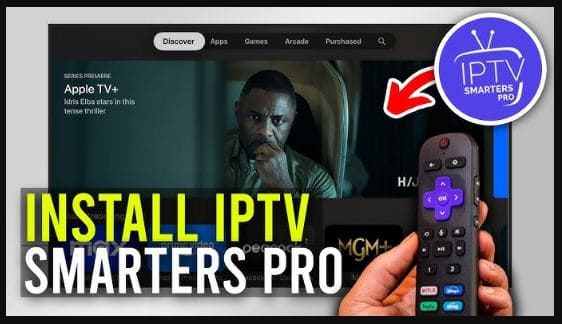
What You'll Need
- An Apple device (iPhone, iPad, Apple TV, or Mac)
- IPTV app from the App Store (recommendations below)
- Active IPTV subscription with Xtream Codes credentials
- Apple ID for downloading apps
- Stable internet connection (minimum 15Mbps for HD)
Apple users have more options than ever when it comes to streaming IPTV content across their devices. Whether you're on an iPhone, iPad, Mac, or Apple TV, there are reliable apps and simple steps that make IPTV setup smooth and hassle-free. In this complete guide, we'll walk you through how to install, configure, and start watching IPTV on all your Apple devices. From choosing the right apps to uploading your M3U or Xtream Codes credentials, this tutorial has everything you need to get started—no tech expertise required.
Choose Your IPTV App for Apple TV
Select one of these recommended apps for Apple TV:
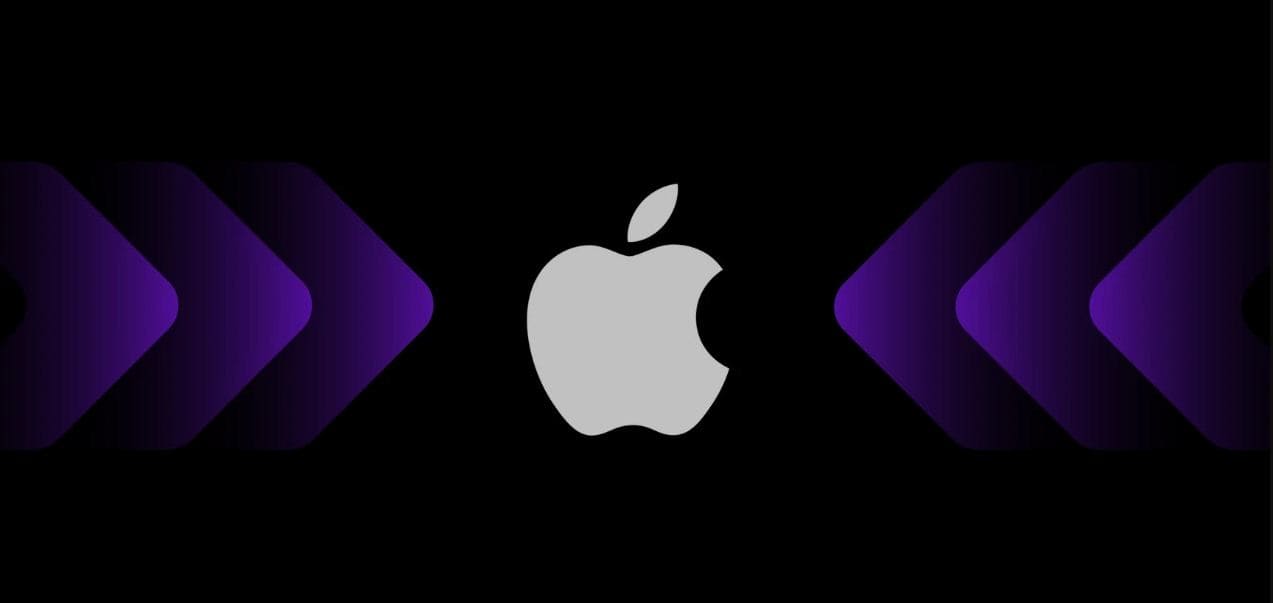
Install and Configure Your IPTV App
After downloading your preferred app, follow these steps:
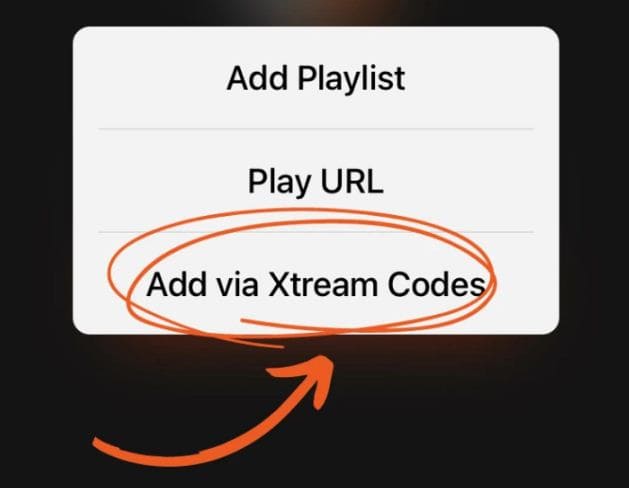
For best performance, use Ethernet connection instead of WiFi if possible.
Enter Your Subscription Details
In this guide, we will choose the Xtream IPTV app to set up your IPTV subscription:
Once you've installed the Xtream IPTV app, open it and click on "Add playlist".
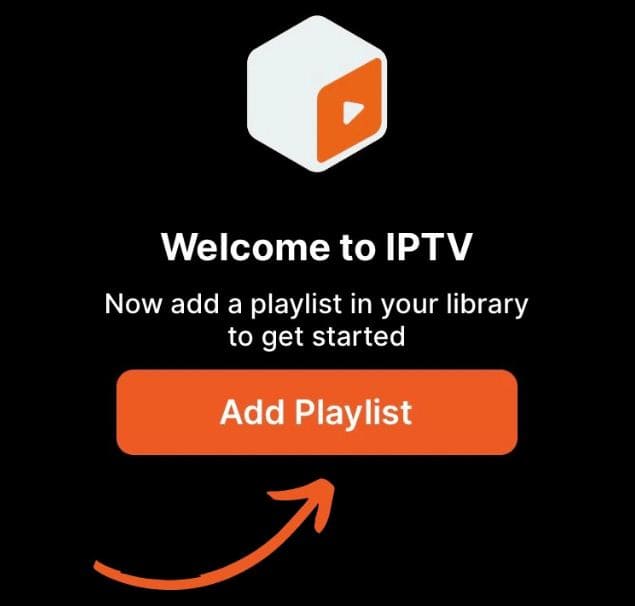
Use the credentials from your provider subscription email:
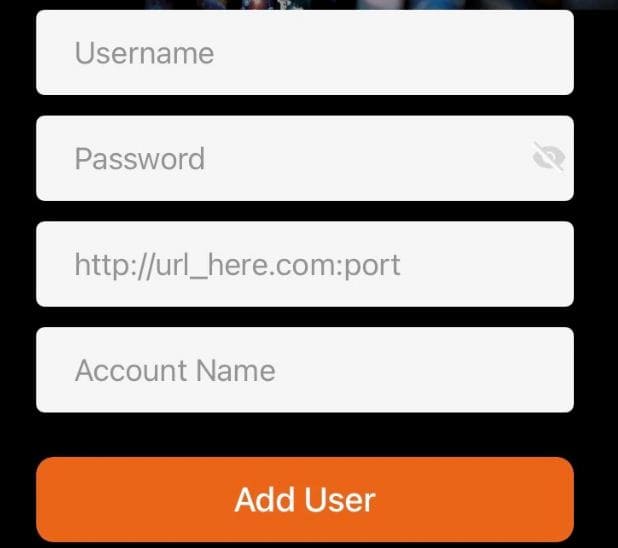
Optimize Your Apple TV Settings
For the best streaming experience:
Configure Your IPTV App
After installation, follow these steps:
Make sure your iPhone is connected to a stable WiFi or 5G network.
Enable Background Playback (Optional)
To allow IPTV to play in background:
Setup Your IPTV Account
Configure your provider subscription:
Optimize for iPad Screen
Get the most from your iPad's display:
Apple-Specific Optimization Tips
- For Apple TV, enable "Match Content" in video settings for best quality
- On iPhone/iPad, use Picture-in-Picture mode for multitasking
- Consider using a VPN for privacy and to bypass geo-restrictions
- Clear app cache regularly in Settings > [App Name] > Clear Cache
- For older devices, reduce video quality in app settings for smoother playback
Troubleshooting Common Issues
If you experience problems with your IPTV on Apple devices:
- Buffering issues: Check your internet speed (minimum 25Mbps for 4K)
- Login problems: Verify your credentials and ensure your subscription is active
- App crashes: Update to the latest version of the app and iOS
- No sound: Check mute switch and volume buttons
- Black screen: Try changing the video player in app settings
Still having trouble? Contact our support team:
WhatsApp SupportAlternative Setup Methods
Other ways to watch IPTV on your Apple devices:
Frequently Asked Questions
Apple restricts many IPTV apps in certain regions. Try searching for alternative names or use the direct links we've provided above.
No, jailbreaking is not required. All recommended apps are available through the official App Store.
Yes, you can use the same IPTV subscription on multiple devices, though some providers may limit simultaneous connections.
Common reasons include incorrect URL format, expired subscription, or server issues. Verify your EPG URL with your provider.
Need Help With Your Apple Device Setup?
Our support team is available to assist you with any installation issues:
Contact WhatsApp Support