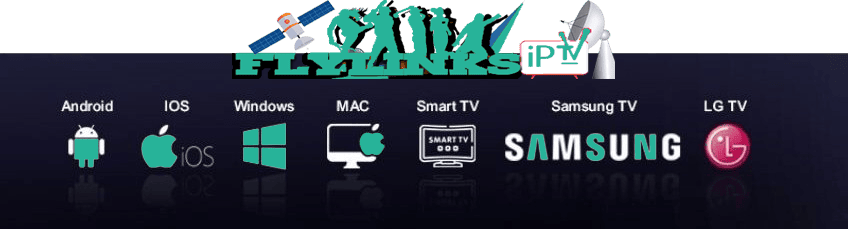How To Set Up IPTV Smarters Pro AppFlyLinks
A Step-by-Step Guide to Installing, Configuring, and Enjoying IPTV Smarters Pro on Any Device
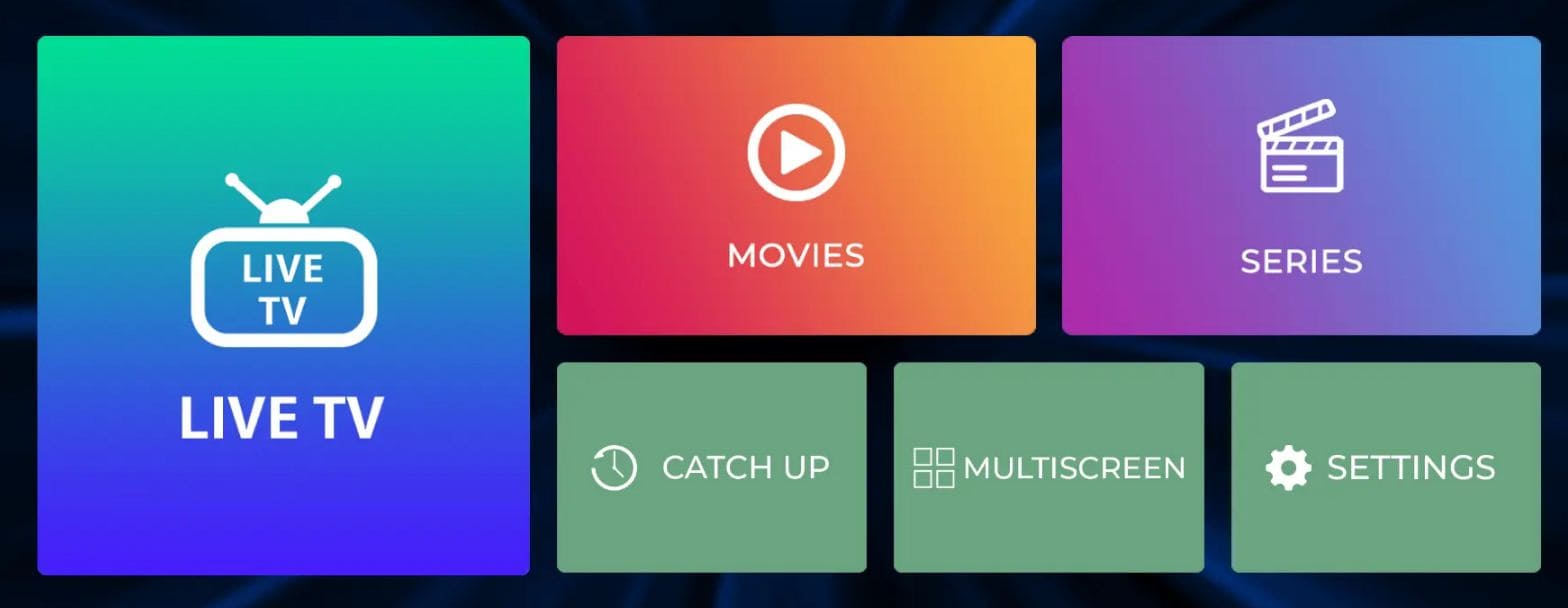
IPTV Smarters Pro is one of the most popular apps for streaming live TV, movies, and series via IPTV services. Known for its user-friendly interface and compatibility with a wide range of devices—from smartphones and smart TVs to PCs and Firestick—it allows users to easily access their IPTV content using either M3U playlists or Xtream Codes API. Whether you're a beginner just getting started or an experienced user switching devices, this guide will walk you through everything you need to set up IPTV Smarters Pro quickly and correctly. Let's dive in and get you streaming in no time.
What You'll Need
- A compatible device (Android, iOS, Windows, Mac, Smart TV, Firestick)
- Active IPTV subscription with credentials
- Stable internet connection (minimum 10Mbps for HD streaming)
- Your device's remote control or input method
Download the App
To setup IPTV Smarters pro app for different devices:
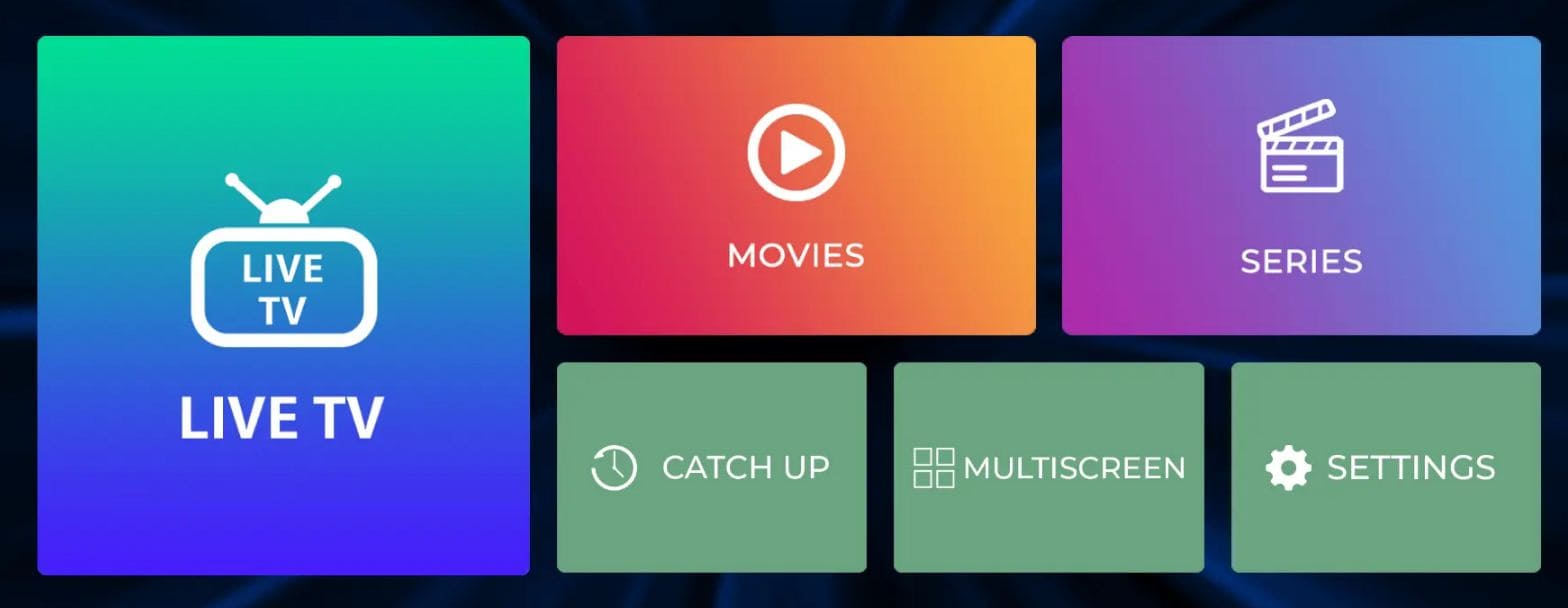
Installation
All you need to do is head over to the Google Play Store (for Android devices) or App Store (for Apple devices). Now, just follow the steps mentioned below.
For Android devices outside Play Store, you'll need to enable "Unknown Sources" in settings to install the APK file.
Step 1: Add New User
Open the IPTV Smarters Pro app and click on the "Add New User" button.
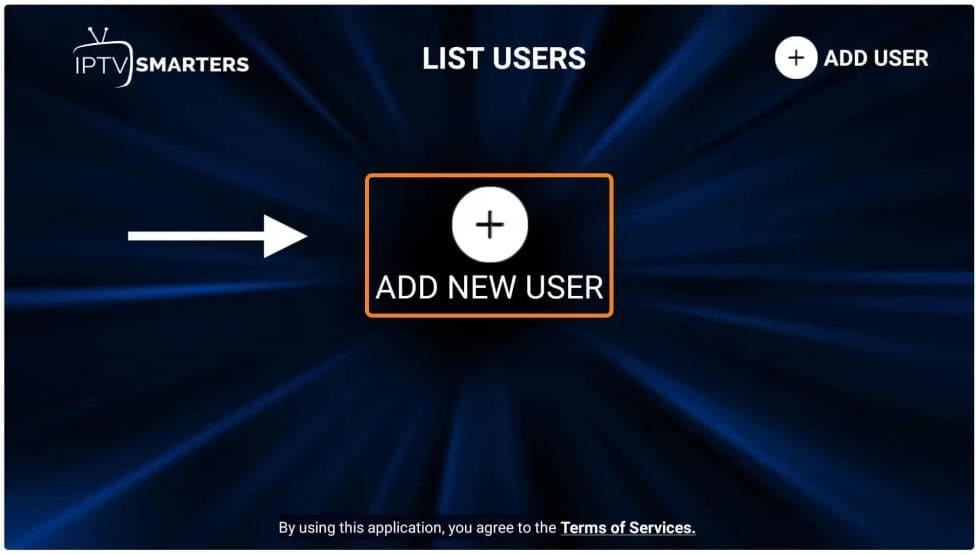
Step 2: Login Options
Now, you need to login into the app. There are two ways to do so:
- Using M3U playlist
- Using the username and password (Xtream Codes API)
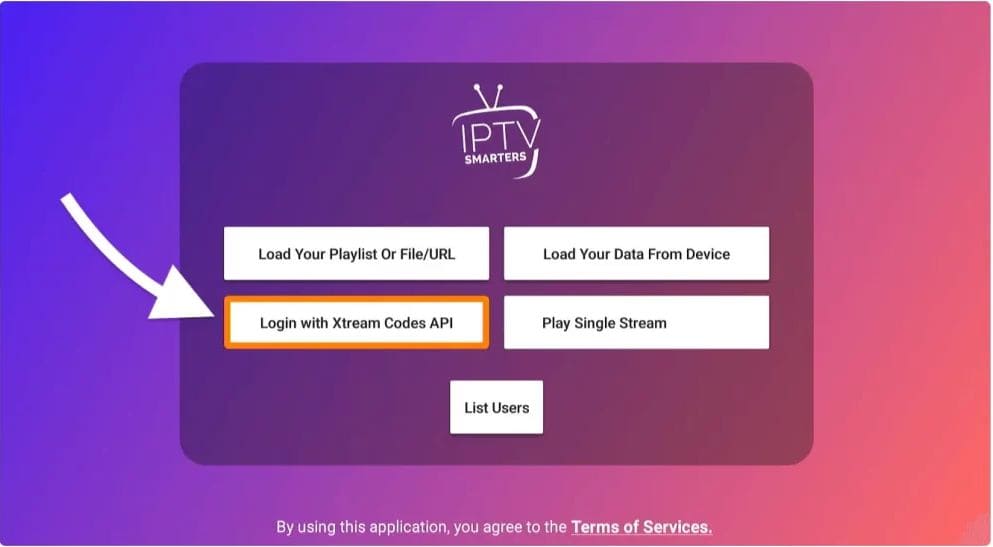
Step 3: Credentials Information
The username and password can be found by looking at the URL we provide to you when you make a purchase.
Note: If you do not have/know the necessary details, please contact us by using the page up above or by using our WhatsApp.
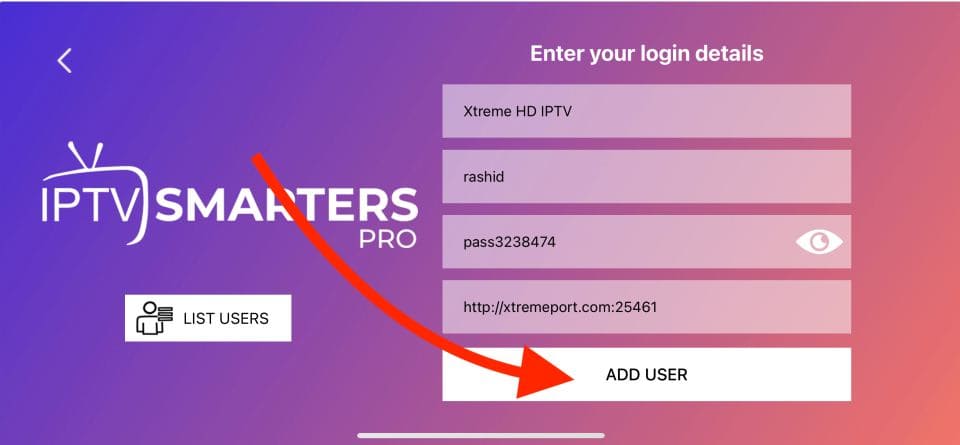
Step 4: Profile Selection
Once you are done logging in, you will be redirected to the list users screen as shown below. Click on the profile you just created.
Step 5: Complete Setup
Congratulations, you have now successfully set up and configured the IPTV Smarters Pro app on your devices.
IPTV Smarters Pro Tips & Tricks
- Use the "Favorites" feature to bookmark your most-watched channels
- Adjust the buffer size in settings if you experience buffering issues
- Enable "Catch Up" if your provider supports this feature for watching past programs
- Use the EPG (Electronic Program Guide) to see what's currently playing and upcoming
- Create multiple profiles if you have different IPTV subscriptions
Frequently Asked Questions
Some app stores restrict IPTV apps due to policy reasons. You can download the APK directly from the official website for Android devices or use alternative methods for other platforms.
Yes, the IPTV Smarters Pro app itself is free, but you need a paid IPTV subscription to access content through it.
Absolutely! Using a VPN is recommended for privacy and to bypass geo-restrictions. Most VPNs work seamlessly with IPTV Smarters Pro.
Common reasons include incorrect URL format, expired subscription, or server issues. Verify your EPG URL with your provider.
Troubleshooting Common Issues
- App not installing: Check if you have enough storage space and enabled "Unknown Sources" for Android
- Buffering issues: Ensure you have at least 10Mbps internet connection for HD streaming
- Login failed: Verify your credentials with your IPTV provider
- App crashes: Clear cache or reinstall the application
- No sound: Check device audio settings and ensure app isn't muted
Enjoy Your Streaming!FlyLinks
Your IPTV Smarters Pro app is now ready to use with all your favorite channels.
Need help? Contact our support team anytime.
Contact WhatsApp Support