The Ultimate Guide to the 20 Best Minecraft Modpacks (2025) – Install & Optimize
Welcome to the definitive guide to the best Minecraft modpacks of the year. Minecraft’s sandbox world is a canvas of infinite possibilities, but modpacks are the master tools that transform a simple block-building game into sprawling, complex, and utterly new experiences. Whether you’re a veteran player seeking a brutal new challenge, a budding engineer wanting to build massive automated factories, or an adventurer eager to explore magical new worlds, there’s a modpack tailor-made for you.
This guide is more than just a list. We’ll dive deep into 20 of the most innovative, challenging, and beloved modpacks available. For each one, we’ll cover its core concept, who it’s for, and what makes it special. But we won’t stop there. We’ll provide step-by-step instructions on how to install modpacks using the most popular launchers, how to set up your own dedicated server, and—crucially—how to optimize your game for the best possible performance.
From firsthand testing notes to detailed configuration examples, this guide is your one-stop resource for conquering the world of modded Minecraft.
Part 1: Understanding Modded Minecraft
Before we dive into the list, let’s establish a foundation. What exactly is a modpack, and how do you navigate this expansive ecosystem?
What is a Modpack?
A Minecraft mod (short for modification) is a user-created file that alters the game in some way. This could be as simple as adding a new block or as complex as introducing entirely new dimensions, magic systems, and technology trees.
A modpack is a curated collection of hundreds of these mods, all configured to work together seamlessly. Modpack creators are artists in their own right; they don’t just throw mods together. They painstakingly adjust configuration files, write custom scripts using tools like CraftTweaker, and design quest lines to create a cohesive, balanced, and unique gameplay experience.
Think of it this way: if vanilla Minecraft is a set of LEGO bricks, a modpack is a massive, themed LEGO Technic set with a detailed instruction book, guiding you toward building something spectacular.
Why Play Modded Minecraft?
- Endless Content: Vanilla Minecraft has a clear progression: gather resources, beat the Ender Dragon, explore the End. Modpacks can extend this gameplay loop by hundreds, or even thousands, of hours. You might spend 50 hours just building your first power generation system before you even think about crafting a diamond pickaxe.
- Specialized Experiences: Do you love building factories? There are tech packs for that. Prefer casting spells and taming mythical creatures? Magic packs have you covered. Want a hardcore survival challenge that will test your every move? Expert packs will push you to your limits.
- Community and Collaboration: Modded Minecraft has a vibrant community. Many packs are designed for multiplayer, encouraging players to work together to build complex bases, tackle difficult bosses, and specialize in different areas of the modpack’s progression.
- Learning and Problem-Solving: Tech packs, in particular, require logical thinking, resource management, and complex problem-solving. You’ll be designing production lines, managing power grids, and automating intricate processes, which can be an incredibly rewarding mental exercise.
Choosing Your First Modpack
With thousands of modpacks available, picking one can be daunting. Here’s a quick guide to different pack genres:
| Genre | Description | Key Mods | Great For… |
|---|---|---|---|
| Kitchen Sink | A large collection of mods with little to no altered progression. Players are free to explore any mod they wish. | All The Mods, Thermal Series, Mekanism, Botania, Blood Magic. | Beginners to modded Minecraft, players who want freedom and variety. |
| Expert / Progression | Mods are heavily gated and recipes are altered. Players must progress through specific mods in a set order. | GregTech, Create, ProjectE (heavily modified). | Veterans seeking a long-term challenge and a deep sense of accomplishment. |
| Tech-Focused | Centers on automation, machinery, power generation, and logistics. | GregTech, Mekanism, Create, Applied Energistics 2, Thermal Expansion. | Engineers, programmers, and anyone who loves building complex systems. |
| Magic-Focused | Revolves around spellcasting, alchemy, rituals, and summoning. | Blood Magic, Thaumcraft, Ars Nouveau, Botania, Occultism. | Players who enjoy fantasy themes, RPG elements, and creative problem-solving. |
| Quest-Based / HQM | Uses a quest book (from mods like FTB Quests) to guide the player through the pack’s content. | FTB Quests, Better Questing. | Players who like structure, guidance, and learning new mods in a directed way. |
| Lightweight / Vanilla+ | A small number of mods that enhance the vanilla experience without drastically changing it. | Quark, Supplementaries, Farmer’s Delight, various performance mods. | Players with lower-end PCs or those who want a polished vanilla experience. |
| Skyblock / Unique Map | Starts the player in a void with a single tree and a block of dirt, or another unique map type. | Ex Nihilo, Sky Resources, Compact Claustrophobia. | Players who enjoy resource management challenges from the ground up. |
Part 2: Installing and Playing Modpacks
Gone are the days of manually dropping files into a .minecraft folder. Modern launchers make installing and managing hundreds of mods a simple, one-click process.
Choosing a Launcher
The launcher is your portal to modded Minecraft. It handles downloading the mods, the correct version of Minecraft, and the mod loader (Forge or Fabric) required by the pack. Here are the top choices:
- CurseForge App: The official launcher for the largest repository of Minecraft mods and modpacks. It’s straightforward and integrates directly with the CurseForge ecosystem, making it easy to find, install, and update packs. It does include ads.
- FTB App: From the legendary “Feed The Beast” team, this launcher is clean, ad-free, and focused purely on modded Minecraft. It hosts FTB-official packs as well as packs from CurseForge and other platforms.
- Prism Launcher: A powerful, open-source launcher for advanced users. Prism offers unparalleled control over every aspect of your Minecraft instances, including Java versions, JVM arguments, and mod management. It can pull packs from CurseForge, Modrinth, FTB, and more.
- ATLauncher: Another long-standing community favorite, ATLauncher is open-source and provides easy access to a wide range of modpacks from various platforms. It has excellent instance management and account handling.
Firsthand Testing Notes: Launcher Comparison
For this guide, I used all four launchers extensively.
- CurseForge is the simplest for absolute beginners. If you just want to click “Play” and not think about it, start here. The integration with the website is seamless.
- FTB App is my personal recommendation for most players. It’s clean, fast, and gives you a bit more information than the CurseForge app without being overwhelming.
- Prism Launcher is the undisputed king for power users. The ability to easily add or remove mods from a pack, import/export instances, and fine-tune JVM arguments from a clean GUI is invaluable for troubleshooting and optimization. Once you’re comfortable with modded Minecraft, this is the launcher to graduate to.
Step-by-Step Installation Guide (Using FTB App)
We’ll use the FTB App for this example, as its process is representative of most modern launchers.
- Download and Install the FTB App: Go to the Feed The Beast website and download the app for your operating system (Windows, macOS, or Linux). Install it like any other application.
- Log In: Launch the FTB App. It will prompt you to log in with your Microsoft account. This is the same account you use to play Minecraft: Java Edition. This step is secure and simply authenticates your ownership of the game.
- Browse for a Pack: On the left-hand menu, click “Browse.” Here you can search for the modpack you want to install. Let’s use “FTB Skies” as an example.
- Install the Modpack: Click on the modpack’s tile. This will take you to its page, where you can see a description and different available versions. Click the “Get” or “Install” button. The launcher will automatically create a new instance, download Minecraft, the Forge/Fabric mod loader, and all the necessary mods. This can take several minutes, as large packs can be over 1 GB in size.
- Allocate RAM: This is the most critical step for performance. Before you launch, go to the “Settings” tab (usually a gear icon).
- Find the “Instances” or “Java” section.
- You’ll see a slider for “Instance Memory” or “RAM Allocation.”
- How much RAM to allocate?
- Light packs (under 150 mods): 4-6 GB (4096-6144 MB)
- Medium packs (150-250 mods): 6-8 GB (6144-8192 MB)
- Heavy packs (250+ mods): 8-10 GB (8192-10240 MB)
- Important: Never allocate more than half of your system’s total RAM. If you have 16 GB of RAM, do not allocate more than 8-10 GB. Your operating system and other applications need memory too!
- Launch the Game: Go back to your “Library” or “My Modpacks” tab. Find your newly installed pack and click “Play.” The Minecraft launcher will appear, and after a final click on “Play,” the game will begin loading. Be patient! The first launch of a large modpack can take 5-15 minutes as it loads hundreds of mods. Subsequent launches will be faster.
Part 3: The 20 Best Minecraft Modpacks of 2025
Here it is: our curated list of the top modpacks that define the modded landscape today. They are categorized for your convenience, but many packs blend elements from multiple genres.
A. Kitchen Sink & All-Purpose Packs
These packs offer immense freedom and are perfect for discovering new mods or for multiplayer servers where everyone wants to do their own thing.
1. All the Mods 9 (ATM9)
- Minecraft Version: 1.20.1
- Mod Loader: Forge
- Mod Count: ~400
- Best For: Players who want everything and the kitchen sink, multiplayer servers.
- Core Concept: As the name implies, this pack aims to include a massive variety of popular and new mods. While it has a quest book to guide you, it’s not required. You can dive into Mekanism’s powerful tech, explore the magic of Ars Nouveau and Occultism, build a massive factory with Create, or even venture into space with Ad Astra.
- Unique Feature: The “ATM Star.” The optional endgame goal is to craft this incredibly complex item, which requires you to master dozens of different mods. It’s the ultimate achievement for a kitchen-sink player.
- Firsthand Testing Notes: ATM9 is surprisingly stable for its size. Performance is a key consideration; 8 GB of RAM is the minimum for a smooth experience. The quest book is excellent for learning mods you’ve never touched before. The integration between tech and magic mods is minimal, allowing for pure, unadulterated exploration of each mod’s content.
2. FTB Presents Direwolf20 1.20
- Minecraft Version: 1.20.1
- Mod Loader: Forge
- Mod Count: ~250
- Best For: Beginners to modded, fans of the Direwolf20 YouTube series.
- Core Concept: This is the official pack for popular Minecraft YouTuber Direwolf20’s series. It’s a well-polished, medium-sized kitchen-sink pack that serves as a fantastic introduction to the most popular mods of the current Minecraft version. It’s less overwhelming than ATM9 but still packed with content.
- Unique Feature: Because it’s used for a let’s play series, the pack is updated regularly with bug fixes and quality-of-life improvements. You can literally follow along with the creator as you play.
- Firsthand Testing Notes: This is perhaps the most “vanilla-feeling” of the large kitchen sink packs. The mod selection is classic and cohesive. Performance is better than ATM9, making it a good choice for systems with 16 GB of total RAM. It’s an excellent starting point before jumping into more complex packs.
3. Jay’s Modded Adventure
- Minecraft Version: 1.19.2
- Mod Loader: Fabric
- Mod Count: ~300
- Best For: Players looking for a Fabric-based kitchen sink with a focus on performance and exploration.
- Core Concept: A massive Fabric alternative to the Forge-dominated kitchen sink scene. It combines beloved tech mods like Tech Reborn and Modern Industrialization with a huge number of exploration and world-generation mods.
- Unique Feature: Fabric. By using the Fabric mod loader and performance-enhancing mods like Sodium, Lithium, and Indium, this pack often runs significantly better than Forge packs of a similar size. The world is breathtaking, with BetterNether, BetterEnd, and Oh The Biomes You’ll Go creating a world that begs to be explored.
- Firsthand Testing Notes: The performance difference is noticeable. On my test system, JMA ran about 20-30 FPS higher on average than ATM9 with similar settings. The trade-off is that the Fabric tech and magic mod ecosystem is different from Forge’s. If you’re a die-hard Mekanism or Thermal Expansion fan, this might not be for you. But if you’re open to new things, Modern Industrialization is a fantastic and complex tech mod to learn.
B. Expert & Progression-Based Packs
For those who crave a challenge, these packs overhaul recipes and progression to create a long, rewarding, and often brutally difficult journey.
4. GregTech: New Horizons (GTNH)
- Minecraft Version: 1.7.10
- Mod Loader: Forge
- Mod Count: ~250
- Best For: The most dedicated, patient, and challenge-seeking players. This is not a joke.
- Core Concept: GTNH is not just a modpack; it’s a lifestyle. Centered around the notoriously complex mod GregTech, it completely rebalances the game into a slow, deliberate, and interconnected technological progression. Your first pickaxe might take hours to craft. Your first complex machine, days. The goal is to progress through technological “tiers,” from the Steam Age to space exploration and beyond.
- Unique Feature: Unparalleled depth and longevity. Players have spent literal years on a single GTNH world and still not reached the end. The quest book is over 3,000 quests long and provides a meticulous roadmap. Every single mod is intertwined with GregTech’s progression.
- Firsthand Testing Notes: Do not start with this pack if you are new to modded Minecraft. It is punishing. A single mistake can set you back hours. However, the feeling of accomplishment when you finally automate your first circuit board or launch your first rocket is unmatched by any other pack. The community is incredibly knowledgeable and essential for survival. It runs on an old version of Minecraft, which can be jarring, but its content is timeless.
5. Nomifactory (GTCEu Port)
- Minecraft Version: 1.12.2 / 1.18.2 (Community Port)
- Mod Loader: Forge
- Mod Count: ~150
- Best For: Players who want a taste of GregTech’s complexity without GTNH’s punishing grind.
- Core Concept: Nomifactory is often described as “user-friendly GregTech.” It’s a tech-focused expert pack that streamlines the early game of GregTech Community Edition Unofficial (GTCEu) and removes many of the survival-oriented grinds. The focus is squarely on automation and factory building. There are no hunger or mob challenges to distract you.
- Unique Feature: The “passive” mode. Mobs don’t spawn naturally, and there’s no hunger. This lets you focus 100% on building your factory. The quest book is superb, guiding you through the logical steps of setting up processing lines and scaling up production.
- Firsthand Testing Notes: This is my personal favorite expert pack. It respects your time more than GTNH while still providing an incredible depth of technical challenge. Designing efficient processing lines for materials like polyethylene or soldering alloy is a deeply engaging puzzle. The feeling of watching your factory hum along, turning raw materials into advanced components, is pure bliss for the engineering-minded player.
6. Enigmatica 2: Expert (E2:E)
- Minecraft Version: 1.12.2
- Mod Loader: Forge
- Mod Count: ~250
- Best For: A balanced expert experience that masterfully blends tech and magic.
- Core Concept: E2:E is a legendary expert pack that stands as a masterclass in pack design. It requires you to progress through both technology (like Thermal Expansion and Mekanism) and magic (like Thaumcraft and Blood Magic) simultaneously. Tech gates magic, and magic gates tech. You cannot simply ignore one side.
- Unique Feature: The “Bragging Rights” quest line. After you “finish” the main progression, a new set of incredibly difficult endgame quests unlocks, requiring mass production of creative-tier items and truly absurd crafting recipes.
- Firsthand Testing Notes: E2:E is the perfect “first expert pack.” Its gating is logical, its quest book is helpful, and it exposes you to a wide range of mods. The way it forces you to use, for example, a component from a magic mod to craft an advanced machine part is brilliant. It truly feels like one massive, cohesive game rather than a collection of mods.
C. Tech-Focused Packs
For players who dream of sprawling factories, infinite power, and total automation.
7. Create: Arcane Engineering
- Minecraft Version: 1.18.2
- Mod Loader: Forge
- Mod Count: ~200
- Best For: Fans of the Create mod who want a magical twist.
- Core Concept: This pack is built around the phenomenal Create mod, which focuses on rotational power, kinetics, and physical automation. However, it gates Create’s progression behind magic mods like Ars Nouveau and Malum. You’ll need to become a proficient mage to unlock the components for your engineering marvels.
- Unique Feature: The aesthetic synergy. Create’s beautiful brass and copper machines blend perfectly with the whimsical, arcane structures from the magic mods. It encourages building contraptions that are not just functional but also beautiful.
- Firsthand Testing Notes: A refreshing take on both tech and magic. Instead of just having two separate paths, the pack forces a true synthesis. Designing a mana-generating system to power the furnace that smelts the ingredients for your mechanical press feels incredibly rewarding. The quest book does a great job of holding your hand through this unique progression.
8. Mechanical Mastery Plus
- Minecraft Version: 1.19.2
- Mod Loader: Forge
- Mod Count: ~150
- Best For: Expert players who want a Create-centric challenge.
- Core Concept: If you thought Create was just about windmills and water wheels, this pack will change your mind. It’s an expert pack that makes Create the core of a complex tech tree. Recipes are significantly harder, and you’ll need to design massive, multi-step contraptions to automate even basic components.
- Unique Feature: The use of ProjectE’s transmutation table as the final endgame goal. However, to get there, you must generate colossal amounts of EMC (the “currency” of ProjectE) by feeding items into it, requiring the ultimate Create-based factory.
- Firsthand Testing Notes: This pack is hard. It requires a deep understanding of Create’s mechanics. You’ll be building train networks, complex sorting systems, and huge processing arrays. It’s less about magic and exploration and almost entirely focused on the engineering problems presented by the Create mod. A fantastic challenge for Create veterans.
D. Magic & RPG-Focused Packs
Unleash your inner archmage, explore fantastical realms, and battle mythical beasts in these packs.
9. RLCraft
- Minecraft Version: 1.12.2
- Mod Loader: Forge
- Mod Count: ~150
- Best For: Masochists, hardcore survivalists, and players seeking the ultimate unforgiving adventure.
- Core Concept: RLCraft stands for “Real Life” or “Realism” Craft, and it aims to be brutally difficult and immersive. You have a thirst meter, temperature matters, you can’t punch trees, and literally everything wants to kill you. Dragons roam the skies, sea serpents patrol the oceans, and dungeons are filled with brutally intelligent mobs.
- Unique Feature: The sheer, unadulterated challenge. Surviving your first night is a major accomplishment. Taming a Roc (a giant bird you can fly) and gaining air superiority is a game-changing moment. The world feels alive, dangerous, and hostile.
- Firsthand Testing Notes: RLCraft is famous for a reason. It’s frustrating, unfair, and will make you rage. It’s also one of the most thrilling and memorable Minecraft experiences you can have. You will die. A lot. But every small victory—crafting your first canteen, finding a safe village, killing your first sea serpent—feels like a monumental achievement. Not for the faint of heart.
10. DawnCraft
- Minecraft Version: 1.18.2
- Mod Loader: Forge
- Mod Count: ~300
- Best For: Players who want a modern, RPG-like experience similar to The Witcher or Elden Ring.
- Core Concept: DawnCraft transforms Minecraft into a full-fledged action RPG. It features a soulslike combat system, hundreds of new structures and dungeons, dozens of challenging bosses, and a fully-voiced quest line. The world generation is epic, with grand vistas and imposing castles.
- Unique Feature: The combat and boss fights. You have a dodge-roll, and combat is more about timing and skill than just gear. The boss fights are multi-stage, cinematic encounters that are a far cry from vanilla Minecraft’s Ender Dragon.
- Firsthand Testing Notes: DawnCraft is visually stunning and mechanically deep. The questline provides excellent structure, but the real fun is exploring the dangerous world. It’s challenging, but fairer than RLCraft. The performance can be demanding due to the world generation and mob density, so a good PC and proper optimization are key. It successfully captures the feeling of a modern open-world RPG within Minecraft’s engine.
11. Mineshafts & Monsters
- Minecraft Version: 1.18.2
- Mod Loader: Forge
- Mod Count: ~250
- Best For: A grand-scale RPG adventure with a focus on exploration, factions, and story.
- Core Concept: Similar to DawnCraft, this pack creates a vast RPG world. However, it places a greater emphasis on factions, NPC interaction, and a sprawling narrative. You can gain reputation with different factions, hire mercenaries, and conquer territory. It’s less soulslike and more of a classic high-fantasy RPG.
- Unique Feature: The faction and reputation system. Your actions have consequences, and siding with one group may make another hostile. It adds a layer of role-playing and strategic decision-making to your adventure.
- Firsthand Testing Notes: If DawnCraft is Elden Ring, Mineshafts & Monsters is more like Skyrim. There’s a huge world to explore, countless quests to undertake, and interesting NPC systems to engage with. The progression feels more gradual and less punishing than DawnCraft, making it more accessible for players who aren’t fans of soulslike combat.
E. Unique Map & Skyblock Packs
Starting with nothing but a tree and some dirt has never been so complex.
12. FTB Skies
- Minecraft Version: 1.19.2
- Mod Loader: Forge
- Mod Count: ~250
- Best For: Players who enjoy skyblock but want a more guided and modern experience.
- Core Concept: FTB Skies is a modern quest-driven skyblock pack. You start on a small floating island and must use mods like Ex Nihilo Sequentia to generate resources from nothing. The excellent quest book guides you through tech and magic mods to expand your island and eventually travel to other floating islands and dimensions.
- Unique Feature: The star-chart-based progression system. Instead of just following a linear quest book, you unlock new “constellations” (mod chapters) on a beautiful star map, giving you a sense of choice in your progression path.
- Firsthand Testing Notes: A very polished and well-designed skyblock. The early game grind is present but not overly tedious. The quest book is top-notch, explaining complex mechanics clearly. The integration of the Create mod into a skyblock setting is particularly fun, requiring you to build kinetic contraptions floating in the void.
13. SkyFactory 4
- Minecraft Version: 1.12.2
- Mod Loader: Forge
- Mod Count: ~200
- Best For: A unique take on skyblock with a focus on resource generation via trees.
- Core Concept: SkyFactory 4 famously does away with the traditional sieve-based resource generation of Ex Nihilo. Instead, you use the “Sky Orchards” mod to grow trees that produce resources. You can grow iron trees, diamond trees, and everything in between. The goal is to automate the process of growing, harvesting, and processing these resource trees.
- Unique feature: The prestige system. You can unlock powerful perks and even new starting maps by spending “prestige points,” which are earned by completing advancements and can be carried over between worlds. This adds a layer of meta-progression and replayability.
- Firsthand Testing Notes: The tree-based progression is a refreshing change of pace for skyblock veterans. It turns the challenge from sifting gravel to designing efficient, automated tree farms. The pack also offers dozens of different world types to start in, from the classic void to a “compact” machine, adding huge variety.
14. Compact Claustrophobia
- Minecraft Version: 1.12.2
- Mod Loader: Forge
- Mod Count: ~100
- Best For: A mind-bending puzzle-like pack for players who love creative problem-solving.
- Core Concept: You are trapped in a single 3x3x3 “Compact Machine” cube. You cannot leave. The entire pack takes place within this tiny space. To progress, you must use a variety of tech and magic mods to automate resources, and then craft larger Compact Machine blocks to place inside your starting cube, expanding your available space.
- Unique Feature: The spatial puzzle. Every block of space is precious. You have to design incredibly compact and efficient automation setups. The “aha!” moment when you figure out how to fit a multi-block machine into your tiny room is fantastic.
- Firsthand Testing Notes: This is one of the most creative modpacks ever made. It forces you to think completely differently about automation and base layout. It’s a relatively short pack compared to expert packs, but it’s dense with clever challenges. The quest book is essential and guides you well through the bizarre progression.
F. Lightweight & Vanilla+ Packs
Enhance the core Minecraft experience without overwhelming your PC or your brain.
15. Better MC (BMC)
- Minecraft Version: 1.16.5 – 1.20.1 (multiple versions available)
- Mod Loader: Forge or Fabric
- Mod Count: ~150-200
- Best For: Players who want Minecraft 2.0.
- Core Concept: Better MC’s goal is to be what Minecraft would be if it had been continuously updated with major features for a decade. It adds new dimensions (like the Aether), new biomes, new mobs, new structures, and new gameplay mechanics, but it keeps the core vanilla progression intact. You can still play the game as you normally would, but the world around you is infinitely richer and more interesting.
- Unique Feature: Cohesion. Despite adding hundreds of mods, the pack feels like a single, unified game. It carefully selects mods that fit the vanilla aesthetic and gameplay loop, creating a seamless “Vanilla+” experience on a grand scale.
- Firsthand Testing Notes: This is the perfect pack for someone who has beaten vanilla Minecraft and asks, “What’s next?” It doesn’t throw complex tech or magic systems at you. It just makes the world bigger, more beautiful, and more exciting to explore. The Fabric versions, in particular, have excellent performance for their size.
16. Crucial 2
- Minecraft Version: 1.18.2 / 1.19.2
- Mod Loader: Fabric
- Mod Count: ~70
- Best For: A true-to-vanilla, performance-focused experience.
- Core Concept: Crucial 2 is the definition of a lightweight, Vanilla+ pack. It includes performance mods (Sodium/Iris), quality-of-life tweaks (mouse-tweaks, inventory sorting), and a handful of small content mods (like Farmer’s Delight and Supplementaries) that enhance the vanilla game without changing its core identity.
- Unique Feature: Simplicity and performance. This pack will run on almost any computer that can run vanilla Minecraft, but it will run better. It’s a fantastic base for adding your own favorite mods or for playing on a server with friends who have a wide range of PC specs.
- Firsthand Testing Notes: This pack makes vanilla Minecraft feel “complete.” The small additions, like new food items and building blocks, feel like they should have been in the game all along. The performance boost from the Fabric mod suite is significant, often doubling frame rates compared to vanilla.
G. Up-and-Coming & Niche Packs
Keep an eye on these packs, which are gaining popularity for their innovative concepts.
17. Statech Industry
- Minecraft Version: 1.18.2
- Mod Loader: Fabric
- Mod Count: ~180
- Best For: Tech-focused players looking for a modern, challenging Fabric-based pack.
- Core Concept: A progression-based tech pack built entirely on the Fabric toolchain. It centers around Modern Industrialization (a spiritual successor to IndustrialCraft 2) and Applied Energistics 2. It’s a modern alternative to packs like Nomifactory for players who prefer the performance and feel of Fabric.
- Unique Feature: It’s one of the first major expert-style tech packs for Fabric on a modern Minecraft version, showcasing the growing maturity of the Fabric modding ecosystem. The progression is smooth and logical, focusing on large-scale factory building.
- Firsthand Testing Notes: A very impressive and polished pack. Modern Industrialization is a deep and rewarding mod, and Statech does a great job of building a challenging progression around it. If you’ve played Forge tech packs to death and want something new, this is an excellent choice.
18. Vahelsia 5
- Minecraft Version: 1.19.2
- Mod Loader: Forge
- Mod Count: ~400
- Best For: Players who want a kitchen-sink pack with a stronger focus on decoration and building.
- Core Concept: Vahelsia is a massive kitchen-sink pack similar to ATM9, but with a curated selection of mods that cater to builders. It includes a vast number of new decorative blocks, furniture items, and world-generation mods that create beautiful landscapes to build in.
- Unique Feature: The builder’s focus. While all the major tech and magic mods are present, the sheer volume of aesthetic mods like Macaw’s Bridges/Roofs/etc., Chipped, and FramedBlocks makes this a paradise for creative builders.
- Firsthand Testing Notes: A great alternative to ATM9 if your primary goal is to build beautiful bases while still having access to powerful automation and magic. The world feels more vibrant and detailed than in other kitchen-sink packs, providing constant inspiration for your next build.
19. Meat-ballCraft: The Ultimate MEAT-ing
- Minecraft Version: 1.16.5
- Mod Loader: Forge
- Mod Count: ~350
- Best For: Players who love absurdly complex crafting and long-term expert packs.
- Core Concept: A “gregified” expert pack that isn’t based on GregTech. It takes inspiration from GTNH’s philosophy of interconnectedness and applies it to a different set of mods. The goal is to craft the “Creative Meatball,” an item that requires you to automate nearly every mod in the pack on a colossal scale.
- Unique Feature: The intricate crafting chains. The pack uses Avaritia, the mod famous for its 9×9 crafting table and insane recipes, to create an incredibly deep and complex progression. You’ll be building factories just to produce the components for other factories.
- Firsthand Testing Notes: This is a spiritual successor to packs like Enigmatica 2: Expert, but dialed up to eleven. The level of automation required is immense. This is a pack for the truly dedicated player who wants a multi-thousand-hour challenge that blends tech and magic.
20. Stacia Expert
- Minecraft Version: 1.16.5
- Mod Loader: Forge
- Mod Count: ~350
- Best For: A modern expert pack with unique gating and a focus on underused mods.
- Core Concept: Stacia Expert is another long-term progression pack that stands out by forcing the player to use mods they might normally ignore. It has a heavy focus on the Create mod early on and uses unique gating mechanisms (e.g., needing a specific enchant to mine an ore) to guide you through its content.
- Unique Feature: The novel progression path. It doesn’t follow the standard “Thermal -> Mekanism -> Draconic” path. You might find yourself needing to delve deep into Immersive Engineering and Botania before you can even think about digital storage.
- Firsthand Testing Notes: A refreshing and challenging expert pack. If you feel like you’ve “solved” packs like E2:E, Stacia Expert will throw you some curveballs. The quest book is essential for navigating its unusual progression. It’s a great example of how creative pack design can make old mods feel new again.
Part 4: Setting Up a Modded Minecraft Server
Playing with friends is one of the best parts of modded Minecraft. While some launchers offer one-click server setups, manually setting up a dedicated server gives you the most control and performance.
Server Requirements
Running a modded server is much more demanding than running a vanilla one.
- RAM: This is the most important factor.
- Light packs / 2-4 players: 4-6 GB of RAM
- Medium packs / 4-8 players: 6-8 GB of RAM
- Heavy/Expert packs / 5-10+ players: 8-12 GB of RAM
- CPU: A fast single-core clock speed is more important than many cores. Most of Minecraft’s main server thread runs on a single core. A modern CPU like an Intel i5/i7/i9 or AMD Ryzen 5/7/9 from the last few years is ideal.
- Storage: An SSD (Solid State Drive) is highly recommended. Modpacks involve reading thousands of files, and an SSD dramatically reduces load times and chunk loading stutter.
- Network: A stable, wired internet connection with good upload speed (at least 10-15 Mbps) is crucial for a lag-free experience for your players.
Step-by-Step Server Setup Guide
- Download the Server Pack:
- Go to the CurseForge or FTB page for your chosen modpack.
- Look for the “Files” or “Versions” tab.
- Find the version you want and look for the Server Pack download. It’s a separate download from the client pack.
- Download the .zip file.
- Prepare the Server Folder:
- Create a new folder on your computer or dedicated server machine (e.g.,
C:\MinecraftServers\ATM9or/home/user/servers/atm9). - Extract the contents of the server pack .zip file into this folder.
- Create a new folder on your computer or dedicated server machine (e.g.,
- Run the Installer:
- Inside the folder, you’ll see files like
start.bat(Windows) orstart.sh(Linux/macOS). You may also see aforge-installer.jarorfabric-installer.jar. - If there is an installer JAR, you may need to run it first. Double-click it or run
java -jar installer.jarfrom the command line. - After running the installer, you will see a new
forge-x.x.x.jarorfabric-server-launch.jarfile appear. This is your main server JAR.
- Inside the folder, you’ll see files like
- Accept the EULA:
- Run the
start.batorstart.shscript once. It will likely fail and close immediately. - A new file named
eula.txtwill have been created. - Open
eula.txtwith a text editor and change the lineeula=falsetoeula=true. Save and close the file. This signifies your agreement to Minecraft’s End User License Agreement.
- Run the
- Configure the Start Script:
- The most important step for server performance is editing the start script to allocate the correct amount of RAM and use optimized Java arguments.
- Right-click
start.bat(orstart.sh) and choose “Edit.” - You’ll see a line that looks something like this:
java -Xmx4G -Xms2G -jar forge-server.jar nogui - Replace this line. Use a modern set of Java arguments (known as “Aikar’s Flags”) for better garbage collection and performance.
Recommended Start Script (Windows
start.bat):batch
@echo off REM --- Adjust -Xms and -Xmx to your desired RAM allocation --- REM --- Make sure to replace your-server-jar-file-name.jar --- java -Xms8G -Xmx8G -XX:+UseG1GC -XX:+ParallelRefProcEnabled -XX:MaxGCPauseMillis=200 -XX:+UnlockExperimentalVMOptions -XX:+DisableExplicitGC -XX:+AlwaysPreTouch -XX:G1NewSizePercent=30 -XX:G1MaxNewSizePercent=40 -XX:G1HeapRegionSize=8M -XX:G1ReservePercent=20 -XX:G1HeapWastePercent=5 -XX:G1MixedGCCountTarget=4 -XX:InitiatingHeapOccupancyPercent=15 -XX:G1MixedGCLiveThresholdPercent=90 -XX:G1RSetUpdatingPauseTimePercent=5 -XX:SurvivorRatio=32 -XX:MaxTenuringThreshold=1 -Dusing.aikars.flags=https://mcflags.emc.gs -Daikars.new.flags=true -jar your-server-jar-file-name.jar nogui pause- Key things to change:
-Xms8G -Xmx8G: This sets the minimum and maximum RAM to 8 GB. Always set Xms and Xmx to the same value for servers. Adjust this number based on your server’s available RAM (e.g.,-Xms6G -Xmx6Gfor 6 GB).your-server-jar-file-name.jar: Replace this with the actual name of the Forge or Fabric server JAR file in your folder.nogui: This is important. It runs the server without a graphical user interface, which saves a significant amount of resources. Use the command console to manage your server.
- Start the Server:
- Double-click your edited
start.bator run./start.shfrom your Linux terminal. - The server will now begin its first-time startup process, which involves generating the world. This can take a long time (10-30 minutes) for modpacks with complex world generation. Be patient and wait for a message like
Done! For help, type "help". - Your server is now running!
- Double-click your edited
- Connecting to Your Server:
- If you are on the same machine: Open Minecraft with the correct modpack, go to Multiplayer, and add a server with the address
localhost. - If you are on the same local network: Find the local IP address of the server machine (e.g.,
192.168.1.15) and connect to that. - For others over the internet: You will need to port forward. This process is specific to your router model. You need to forward the default Minecraft port,
25565(TCP), to the local IP address of your server machine. After port forwarding, others can connect using your public IP address.
- If you are on the same machine: Open Minecraft with the correct modpack, go to Multiplayer, and add a server with the address
Part 5: Performance Tuning & Troubleshooting
Modded Minecraft is notoriously demanding. A few tweaks can mean the difference between a playable experience and a slideshow.
Client-Side FPS Optimization
- Allocate Enough RAM (But Not Too Much): As mentioned in the installation section, this is crucial. 6-8 GB is the sweet spot for most packs. Allocating too much can cause “garbage collection stutter.”
- Install Performance Mods (If Not Already Included):
- For Fabric packs, ensure you have Sodium (rendering engine), Lithium (game logic), and Indium (compatibility for some mods with Sodium).
- For Forge packs, options are more limited. Rubidium is a port of Sodium to Forge and is highly effective. Oculus is a port of the Iris shader mod, which is required to run shaders and often improves performance on its own. Many modern packs include these already.
- Use Shaders (Wisely): Shaders like Complementary Reimagined or Bliss can look incredible, but they have a huge performance cost. If you’re lagging, the first thing to do is turn off shaders (
Options -> Video Settings -> Shader Packs -> OFF). Some shaders have “Potato” or “Low” profiles that can be a good compromise. - In-Game Video Settings:
- Render Distance: This has the single biggest impact on FPS. On heavy packs, a render distance of 8-12 is often necessary. Server view-distance will also limit this.
- Simulation Distance: Lowering this reduces the load on your CPU. A value of 5-8 is fine.
- Graphics: Set to “Fast” instead of “Fancy.”
- Particles: Set to “Minimal.” Some mods (especially magic mods) create a huge number of particles.
- Mipmap Levels: Turn down to 2 or OFF. This can help with stuttering.
- Animations: Many launchers and mods like OptiFine/OptiFabric allow you to turn off individual animations (fire, water, etc.) for a small FPS boost.
- JVM Arguments for Clients: Some launchers, like Prism, allow you to add custom JVM arguments for your client. Using a subset of the server flags can help. A simple but effective set is:
bash
# Example client (for launchers that accept custom JVM args) -Xms6G -Xmx6G -XX:+UseG1GC -Dusing.aikars.flags=trueSet Xms and Xmx to your desired client RAM allocation.
Server-Side Lag (TPS) Optimization
Server lag is measured in TPS (Ticks Per Second). The server should run at 20 TPS. If it drops below this, time will slow down, machines will run slower, and blocks will reappear after being broken.
- Use Optimized Start Script: This is non-negotiable. The Aikar’s flags shown in the server setup section are designed to optimize the Java Garbage Collector for a Minecraft server workload, preventing lag spikes.
- Pre-generate Your World: The biggest source of lag on a new server is players exploring and forcing the server to generate new chunks. Use a mod like Chunky or World Pre-Generator to pre-generate a large radius around your spawn (e.g., 5,000-10,000 blocks).
- Example command for Chunky:
/chunky radius 5000followed by/chunky start. - Do this overnight or when no one is playing, as it’s very resource-intensive.
- Example command for Chunky:
- Identify Laggy Entities/Blocks: Use server-side profiling tools.
- Spark: An essential mod for any server. Use
/spark profiler --timeout 300to run a 5-minute profile, then open the resulting link to see exactly which entities and block entities are using the most CPU time. This can help you identify a broken machine or a massive animal farm that needs to be culled. /debugcommand: The built-in/debug startand/debug stopcommands can also generate a profile report.
- Spark: An essential mod for any server. Use
- Set Server-Side Limits: In the
server.propertiesfile, you can adjust settings to reduce load.view-distance: This is the server’s render distance. For heavy modpacks, setting this to6or8is often necessary to maintain 20 TPS. Player clients can have a higher render distance, but they won’t see anything beyond the server’s view distance.max-tick-time: Set this to-1to prevent the server from crashing if a single tick takes too long.
- Regular Restarts: Schedule automatic daily restarts for your server. This clears out memory leaks and keeps things running smoothly. A simple script or a server manager tool can handle this.
Quick Reference & Useful Commands
- Example start script for a dedicated server:
bash
# Linux/Mac start-server.sh #!/bin/bash cd /path/to/server java -Xms8G -Xmx12G -XX:+UseG1GC -jar forge-server.jar noguiNote: In this user example, Xms and Xmx are different. For servers, it is best practice to set them to the same value, e.g.,
-Xms10G -Xmx10G. - Corrected Server Start Script using Aikar’s Flags:
bash
# Example start script (replace jarfile name & RAM) java -Xms8G -Xmx8G -XX:+UseG1GC -XX:+ParallelRefProcEnabled -XX:MaxGCPauseMillis=200 -XX:+UnlockExperimentalVMOptions -XX:+DisableExplicitGC -XX:+AlwaysPreTouch -XX:G1NewSizePercent=30 -XX:G1MaxNewSizePercent=40 -XX:G1HeapRegionSize=8M -XX:G1ReservePercent=20 -XX:G1HeapWastePercent=5 -XX:G1MixedGCCountTarget=4 -XX:InitiatingHeapOccupancyPercent=15 -XX:G1MixedGCLiveThresholdPercent=90 -XX:G1RSetUpdatingPauseTimePercent=5 -XX:SurvivorRatio=32 -XX:MaxTenuringThreshold=1 -Dusing.aikars.flags=https://mcflags.emc.gs -Daikars.new.flags=true -jar forge-server.jar nogui - Example Client JVM Arguments:
bash
# Example client (for launchers that accept custom JVM args) -Xms6G -Xmx6G -XX:+UseG1GC -Dusing.aikars.flags=true
Frequently Asked Questions (FAQ)
Q1: What’s the difference between Forge and Fabric?
A1: Forge and Fabric are both mod loaders, APIs that allow mods to work. Forge is older and has a larger library of complex mods (like Mekanism, Thermal Expansion). Fabric is newer, more lightweight, and known for excellent performance, especially with mods like Sodium. They are not compatible; a mod made for Forge will not work on Fabric, and vice versa. Modpacks will always be either Forge or Fabric, not both.
Q2: Can I add my own mods to a modpack?
A2: Yes, but do so with caution. Adding mods can cause crashes, recipe conflicts, or unexpected bugs. It’s best to add simple client-side mods (like performance or QoL mods) that don’t add new content. If you add a content mod, you may need to edit config files to resolve ID conflicts. Always back up your instance before adding new mods. Launchers like Prism make this process easier.
Q3: My game keeps crashing on startup. What should I do?
A3: First, ensure you have allocated enough RAM (but not too much). Second, make sure your Java is up to date. Most modern packs (1.17+) require Java 17 or newer. Your launcher should manage this, but a manual check can’t hurt. Finally, look at the crash report file generated in the crash-reports folder of your instance. Scroll to the bottom to find the “stack trace,” which often gives clues about which mod is causing the issue. A common cause is a missing dependency module.
Q4: Is it better to rent a server or host one myself?
A4: This depends on your technical skill, hardware, and budget.
- Self-hosting: Cheaper (it’s free if you own the hardware), full control over files and settings. Requires a decent PC that can run 24/7, a good internet connection, and the technical knowledge to set it up and manage it (including port forwarding and security).
- Renting a server: More expensive, but much easier. The host handles setup, security, and provides a control panel. This is the best option for those who aren’t tech-savvy or don’t have the hardware/internet to host themselves.
Q5: How do I update a modpack?
A5: Most launchers make this very easy. In the FTB or CurseForge app, there will be an “Update” button next to your pack in the library if a new version is available. Launchers like Prism will also notify you. It’s highly recommended to back up your world before updating, as mod updates can sometimes cause issues. Launchers will typically ask you if you want to use your existing world or create a new one.
Q6: Why is the first launch of a modpack so slow?
A6: The first time you launch a modpack, Minecraft and the mod loader need to process all the mods, stitch together textures into a single sheet (texture atlasing), and perform other one-time setup tasks. This can take anywhere from 5 to 20 minutes for very large packs. Subsequent launches will be much faster as these assets are cached. Be patient and let it finish. If it seems stuck for more than 30 minutes, it may have crashed.
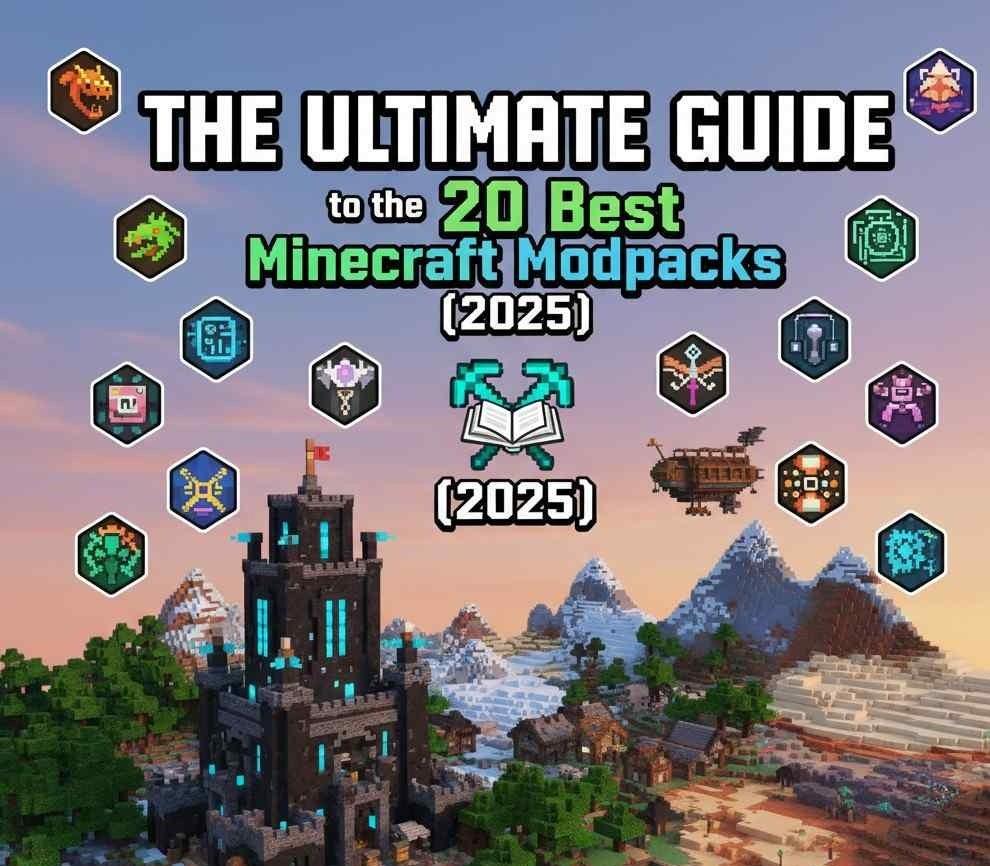
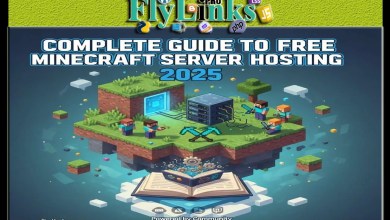 Complete Guide to Free Minecraft Server Hosting 2025
Complete Guide to Free Minecraft Server Hosting 2025 Minecraft Skin Maker: Customize Your Character Like a Pro
Minecraft Skin Maker: Customize Your Character Like a Pro