Step-by-step guides for setting up IPTV on Apple TV, iPhone and iPad.
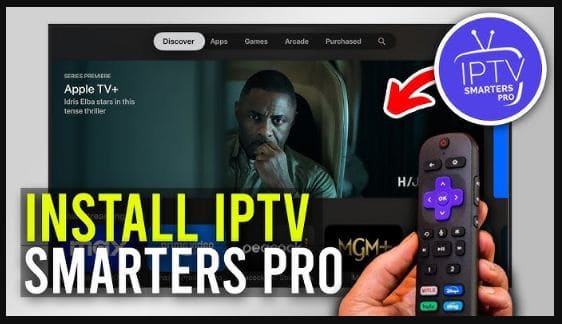
Select one of these recommended apps for Apple TV:
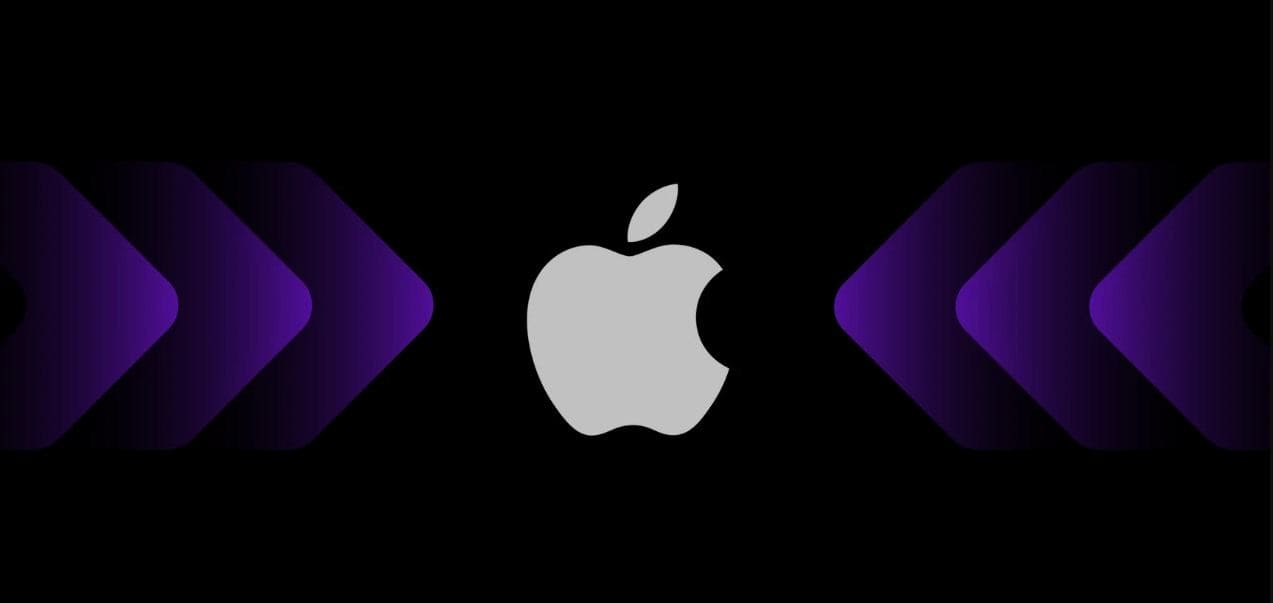
After downloading your preferred app, follow these steps:
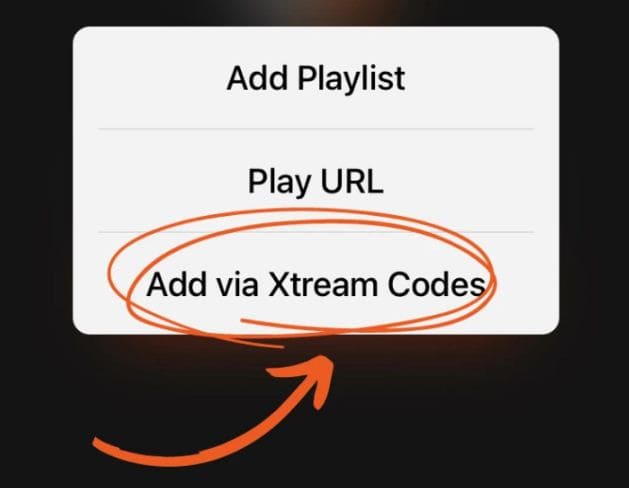
For best performance, use Ethernet connection instead of WiFi if possible.
Once youve installed the Xtream IPTV app, open it and click on Add playlist.
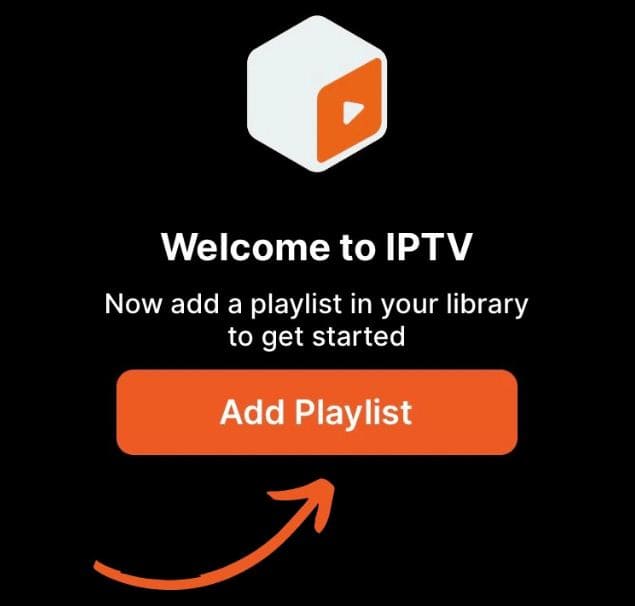
Use the credentials from your provider subscription email:
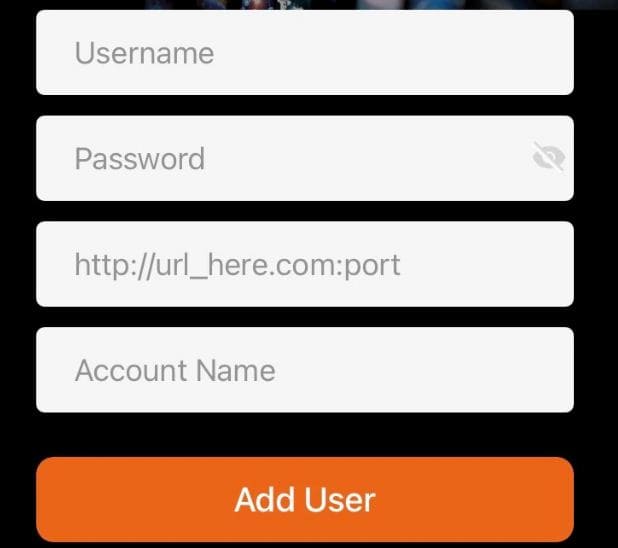
For the best streaming experience:
Choose from these excellent iPhone IPTV apps:
After installation, follow these steps:
Make sure your iPhone is connected to a stable WiFi or 5G network.
To allow IPTV to play in background:
These apps work great on iPad's larger screen:
Configure your provider subscription:
Get the most from your iPad's display:
If you experience problems with your IPTV on Apple devices:
Still having trouble? Contact our support team:
WhatsApp SupportOther ways to watch IPTV on your Apple devices: