
The Amazon FireStick IPTV unfortunately does not have TiviMate in the Amazon App Store, so we have to sideload the application onto the firestick which is an easy process that you can follow below.
TiviMate can easily be setup on android devices through the Google Play Store. Let's get into how to install the TiviMate APK onto your firestick device.
This will work on all versions of the Amazon Fire TV Stick, including any version of the Fire TV, Firestick and the Fire TV Cube.
Step 1: Go to the Home Screen on your Fire TV Stick by clicking the Home Button on your Fire TV Stick Remote

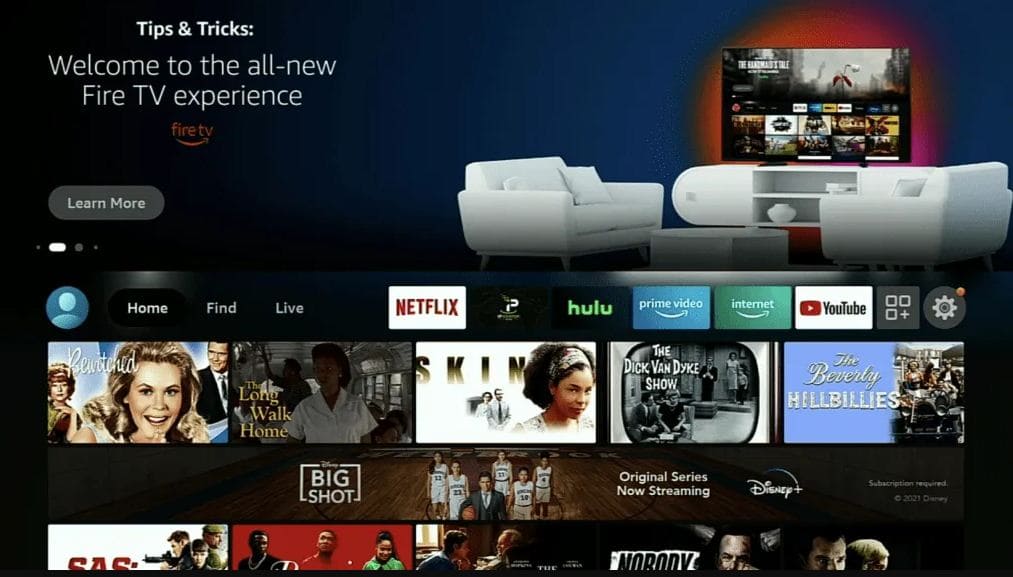
Step 2: Go to Settings on the Home Screen of your Fire TV Stick
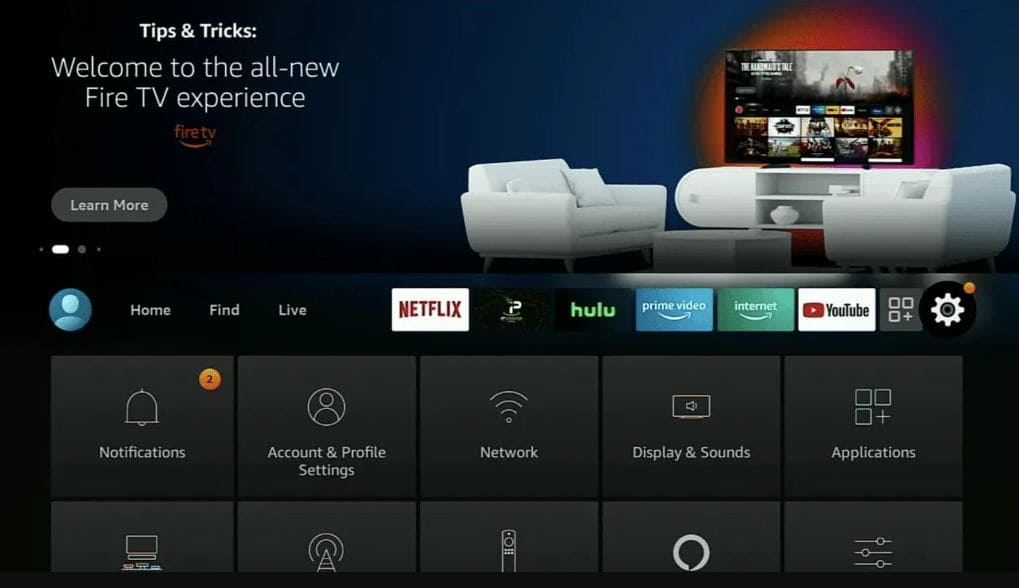
Step 3: Select My Fire TV from the menu of options
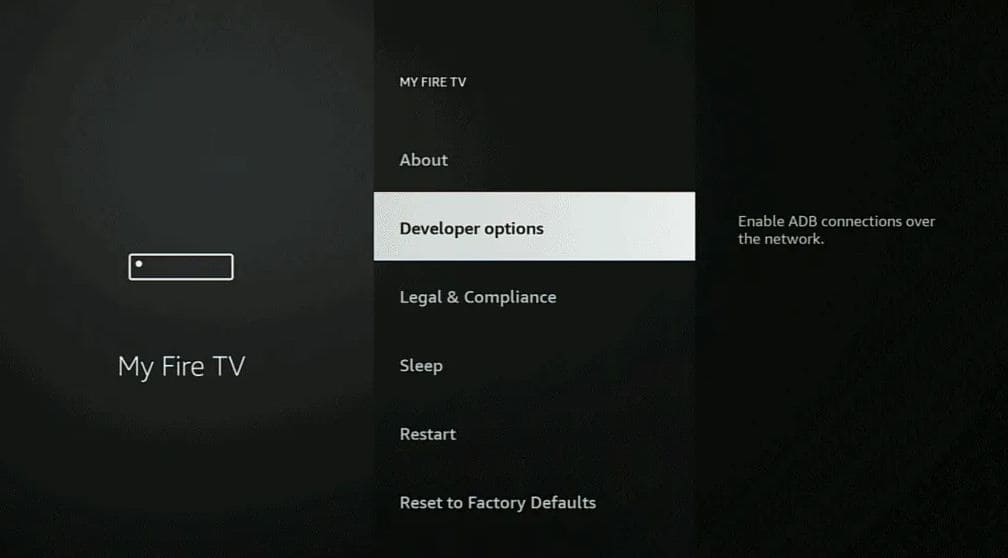
Step 4: Select Developer Options
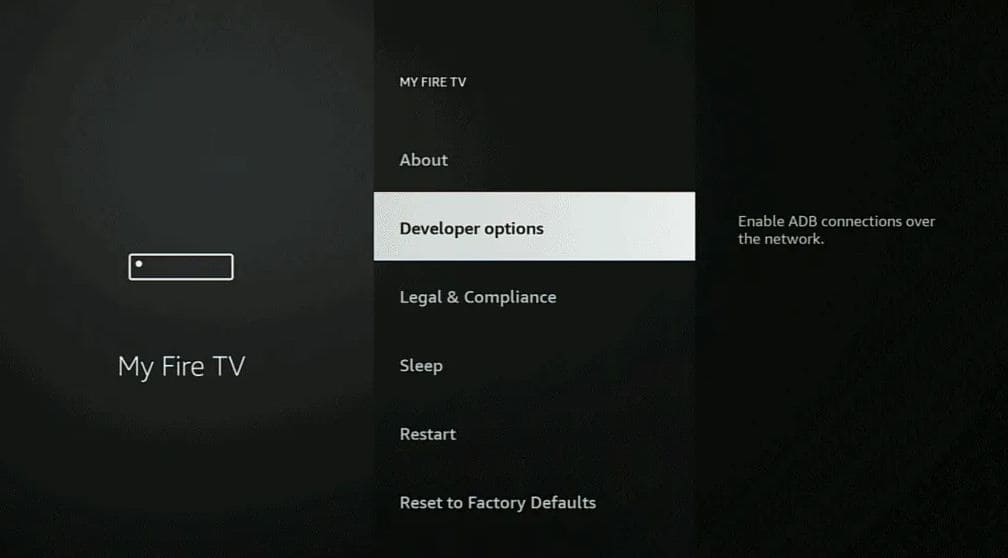
IMPORTANT: If you don't see Developer Options, click on About once under the My Fire TV section.
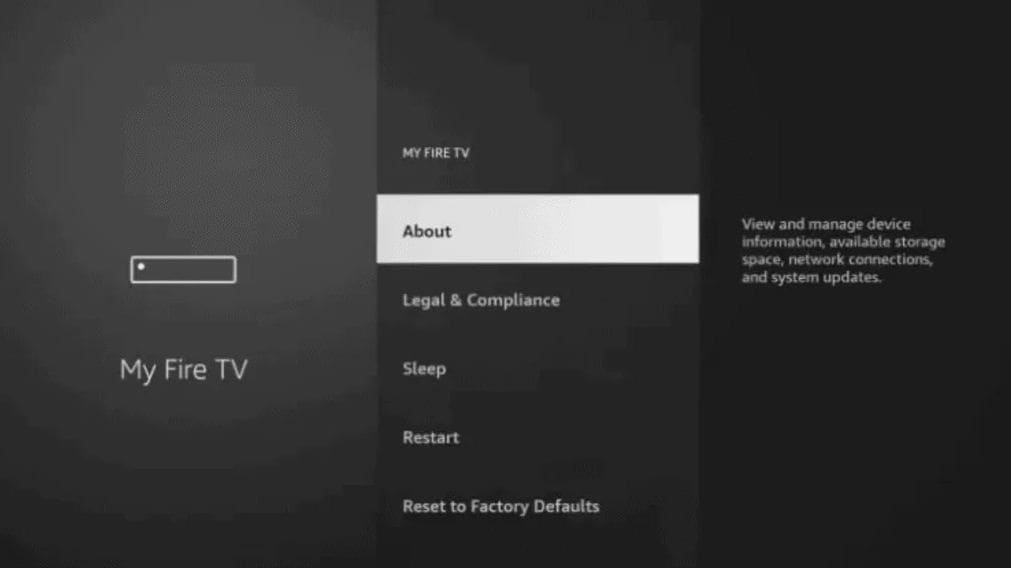
Once you click on About, hover over Fire TV Stick and click the OK button on your remote 7 times to become a developer
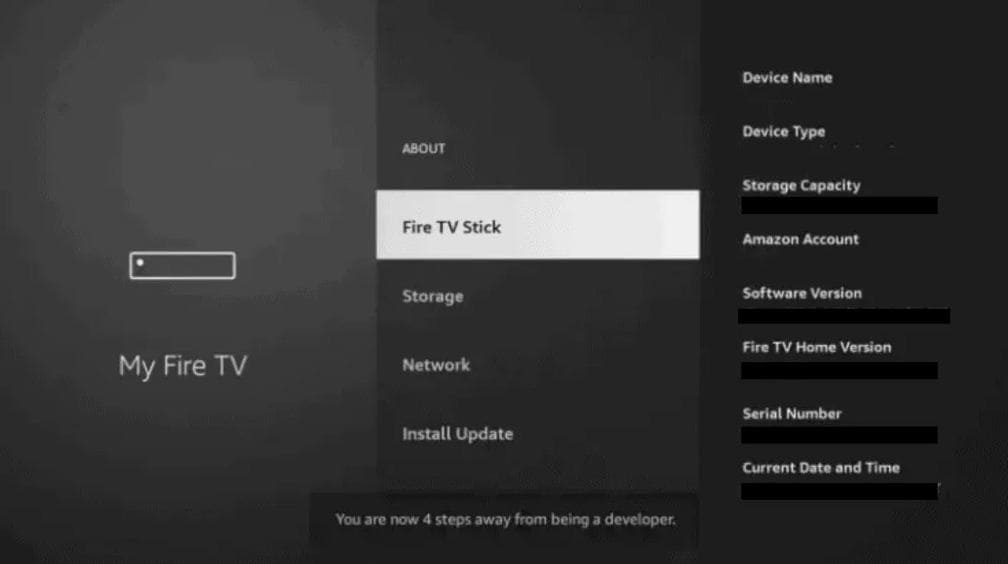
When you click the back button now, you will see that Developer Options appears as an option under the My Fire TV section.
Now you can select Developer Options.
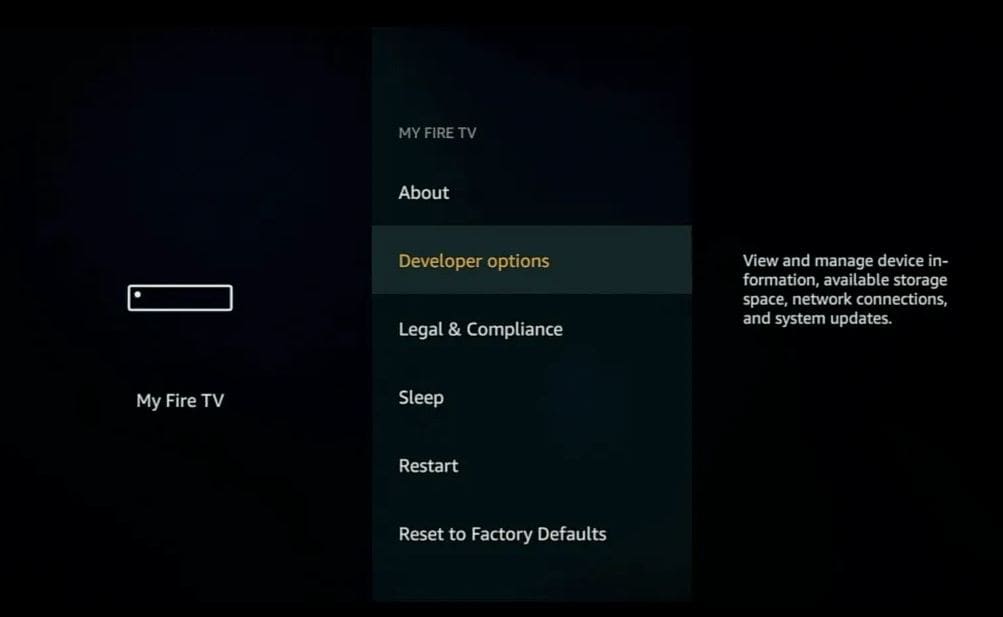
Step 5: Turn on ADB Debugging and Apps from Unknown Sources
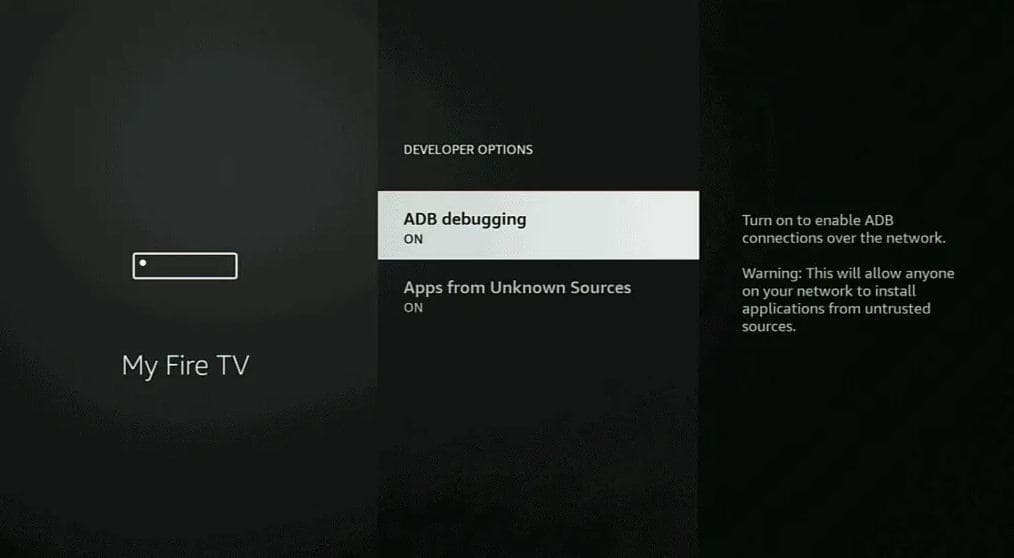
Step 1: Go back to the Home Screen on your Fire TV Stick by clicking the Home Button on your Fire TV Stick Remote

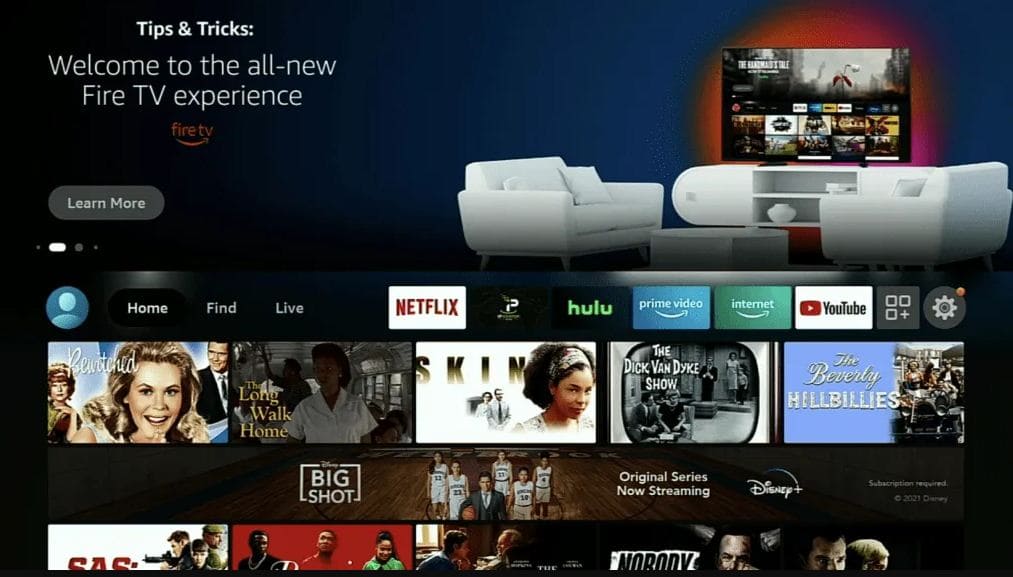
Step 2: Go to Find and then click on the Search button. Search for Downloader
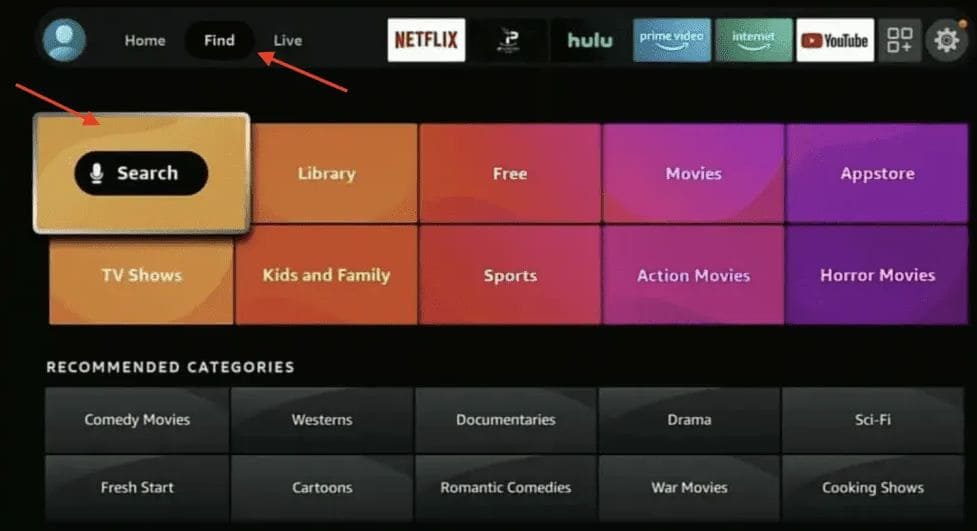
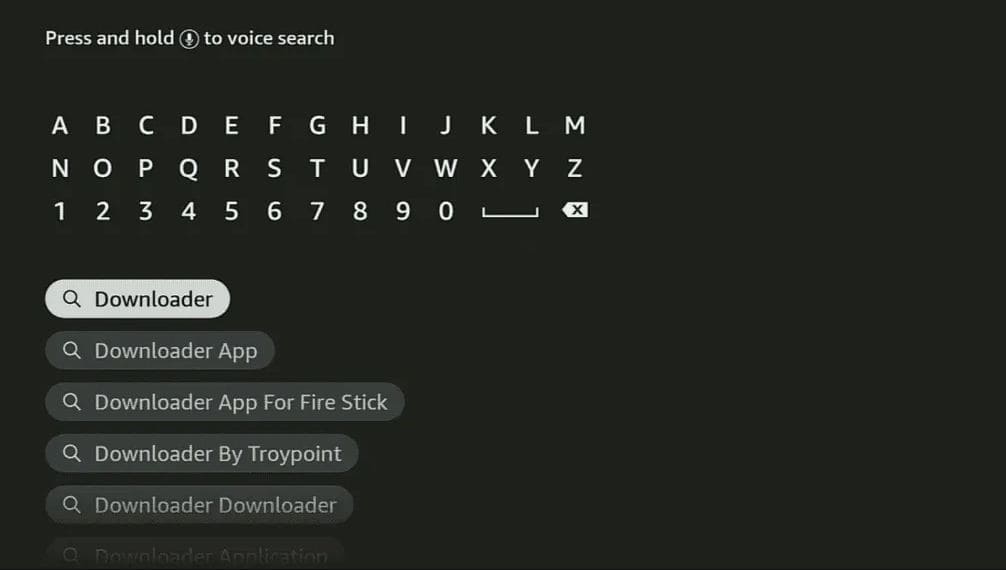
Step 3: Select Downloader from the list of options and click Download. Now Downloader will install onto your firestick
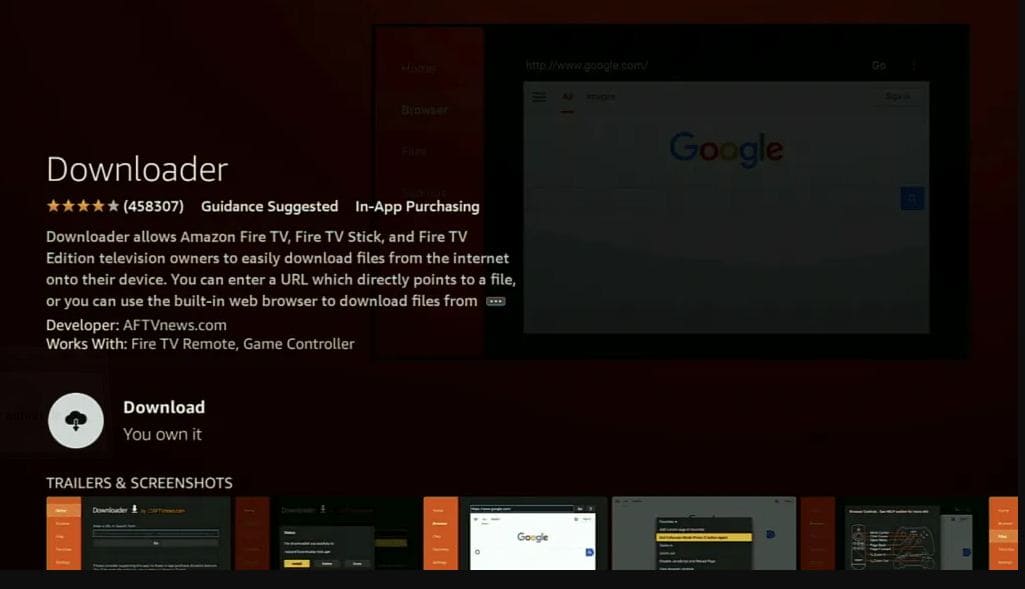
Step 4: Click on Open to open the Downloader app
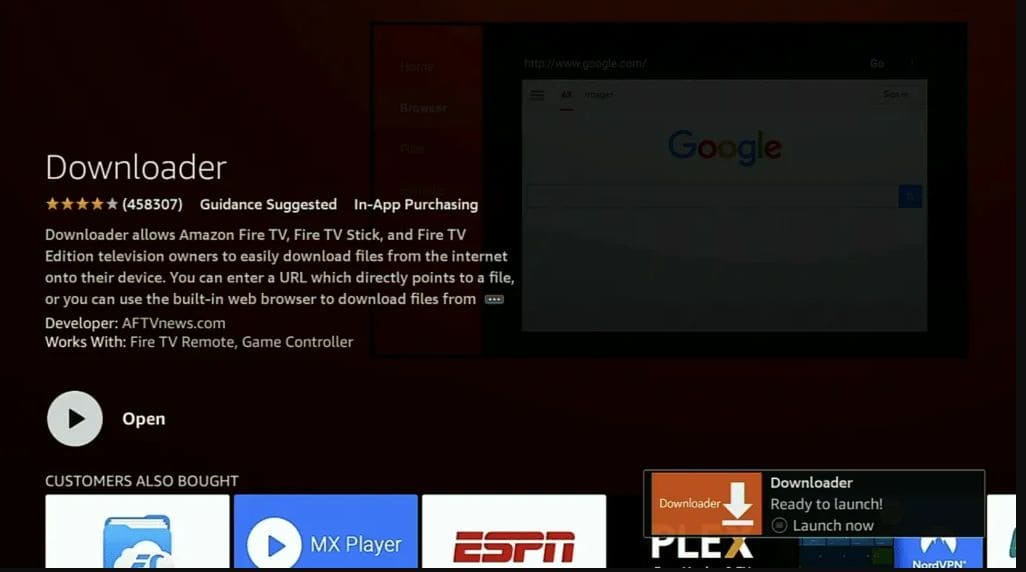
Step 5: Once the Downloader app opens, click Allow, then click OK
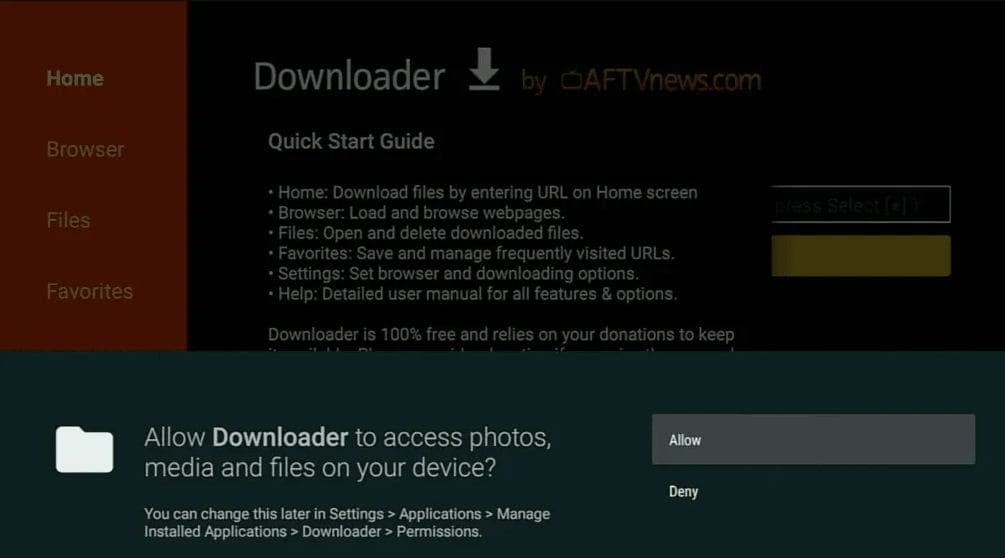
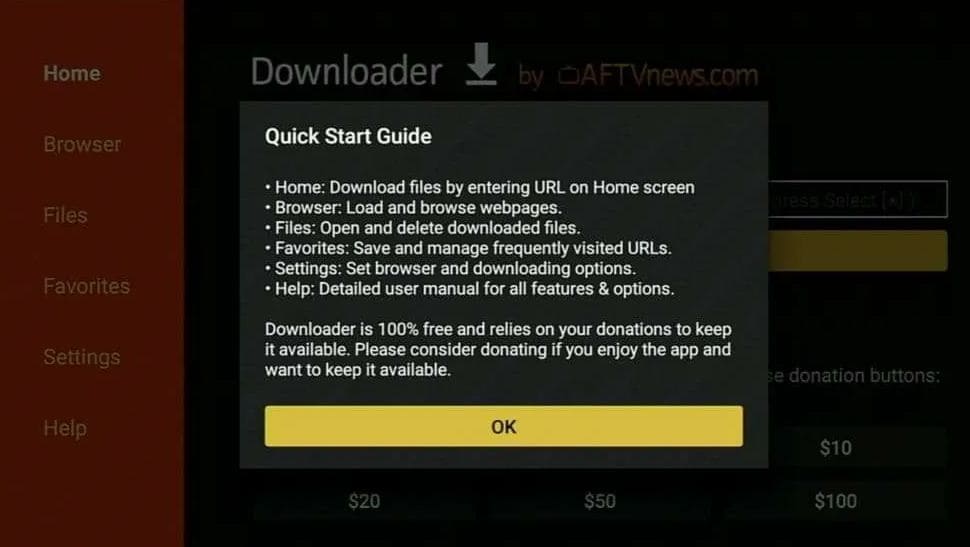
TiviMate does not have any channels of its own, so now you need to enter your IPTV Service credentials into TiviMate for whichever IPTV Service you are subscribed to.
When you launch TiviMate for the first time, you will see the following screen. This is where you will add in your credentials for your IPTV Subscription. Go ahead and click on Add Playlist
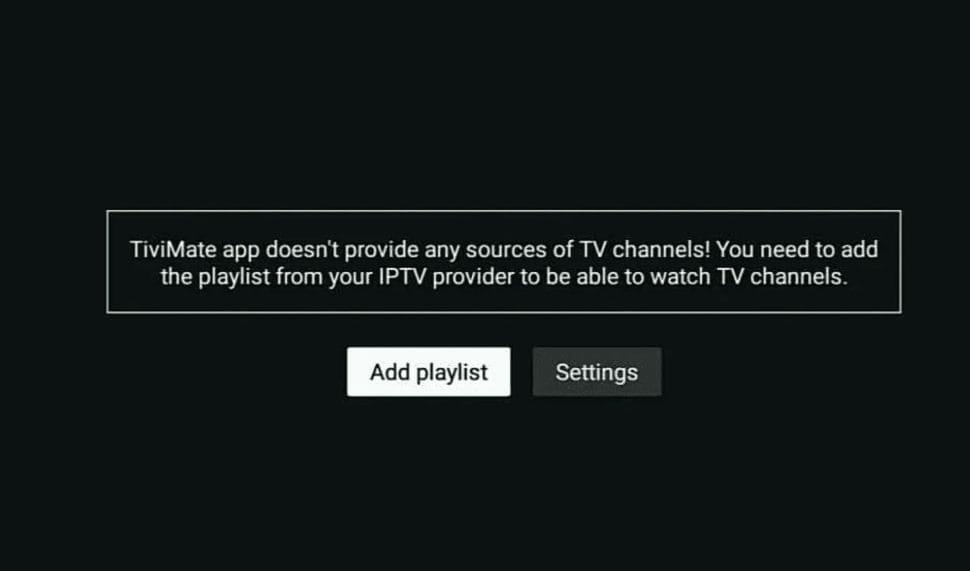
Once you click on Add Playlist, you will see the following screen below. You will have three options where you can enter your IPTV Service credentials: M3U playlist, Xtream Codes or Stalker Portal
Depending on your IPTV Service Provider, you will select one of these options to load in your channels.
If your IPTV Service directions have an Xtream Codes API login to use, go ahead and click on Stalker Portal.
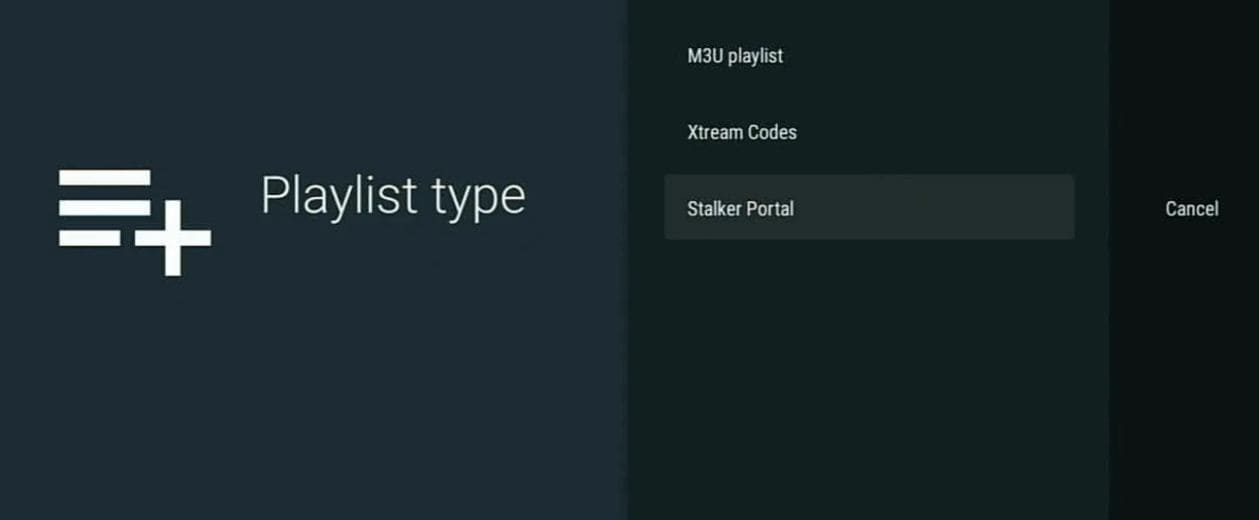
Once you click on M3U Playlist, you will see the following screen. Go ahead and click on Enter URL then type in your M3U URL from your IPTV Service provider in that area.
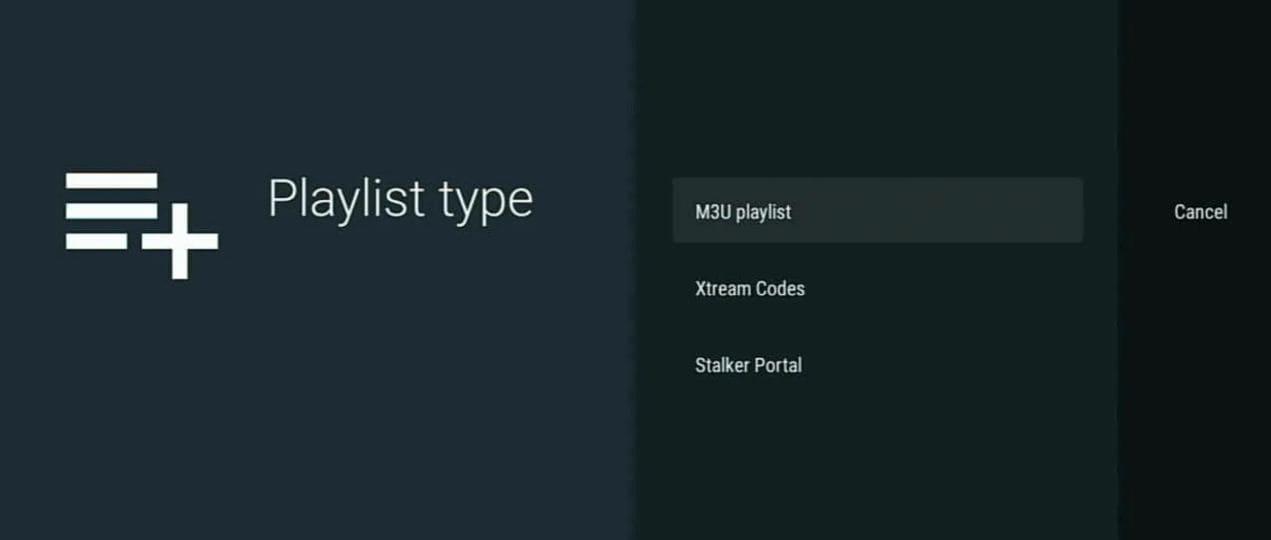
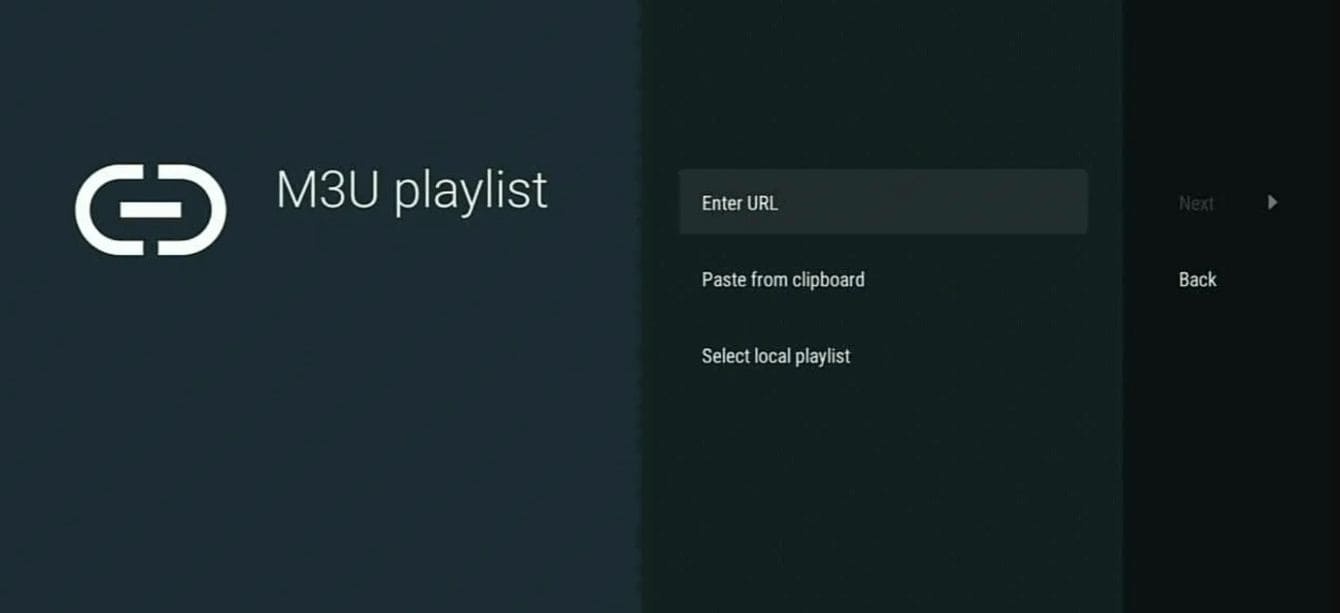
Once you enter the M3U URL, click on Next.
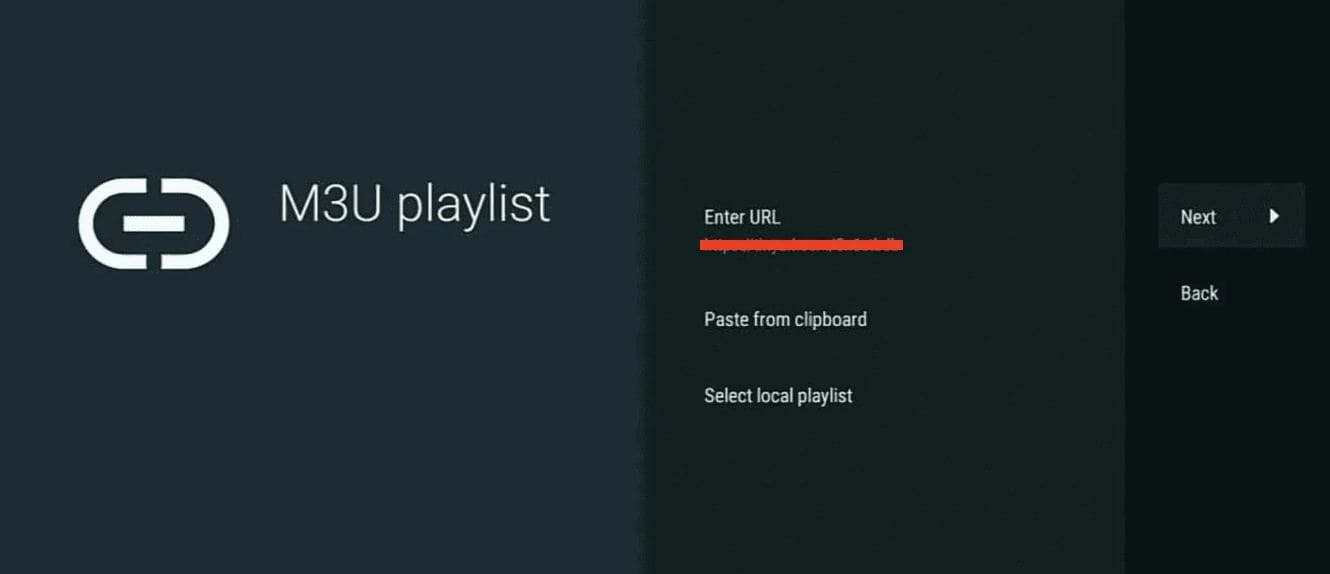
Once you click Next, click on Playlist Name. Here you can name the playlist whatever you want. You can just go with the name of your IPTV Service.
Depending on your IPTV service, you can select TV Playlist or VOD Playlist (No TV Channels).
If your IPTV Service provides live tv channels, or both live tv channels and VOD, select TV Playlist.
If your IPTV Service provides just VOD, select VOD Playlist (No TV Channels).
Now you can go ahead and click on Next once your M3U URL has been processed.
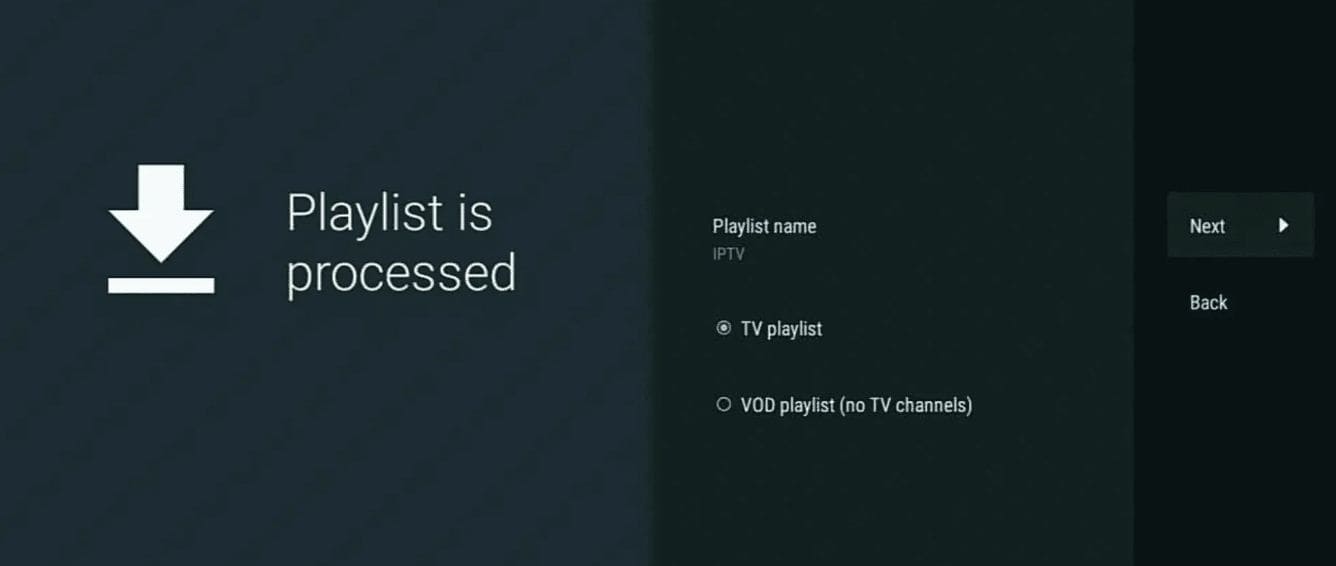
Now you will be at the EPG URL screen. If your IPTV Service provider also provided you with an EPG link for TV Guide, go ahead and click on Enter URL to enter the EPG URL.
If you did not receive an EPG URL, go ahead and click on Done.
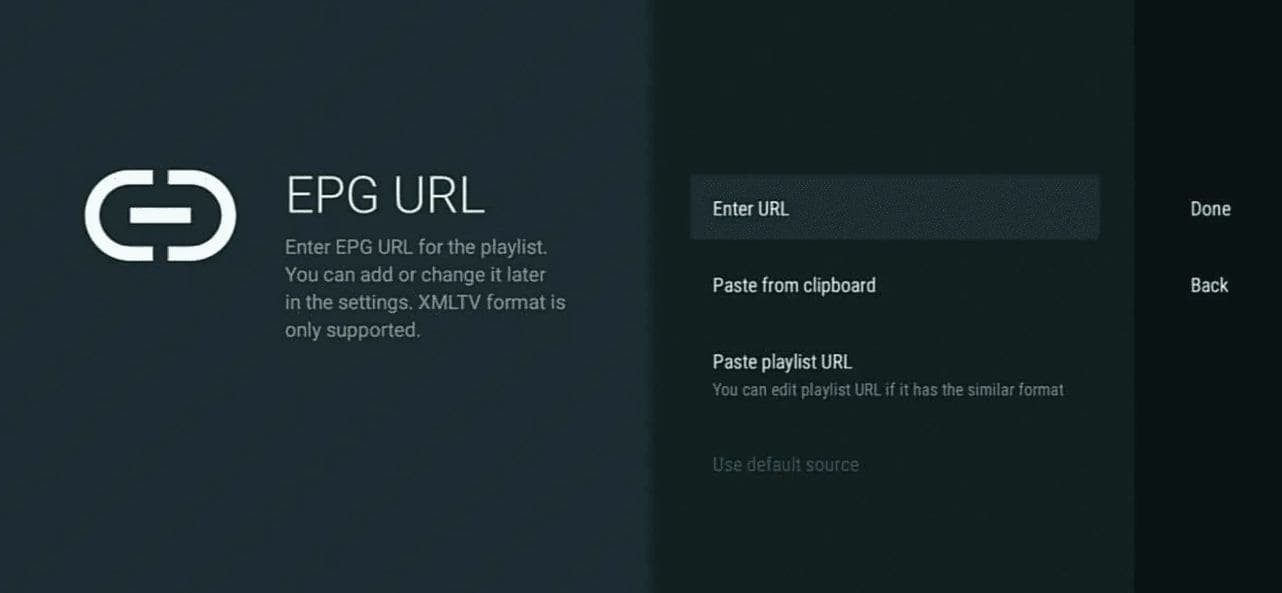
Click on Xtream Codes for playlist type:
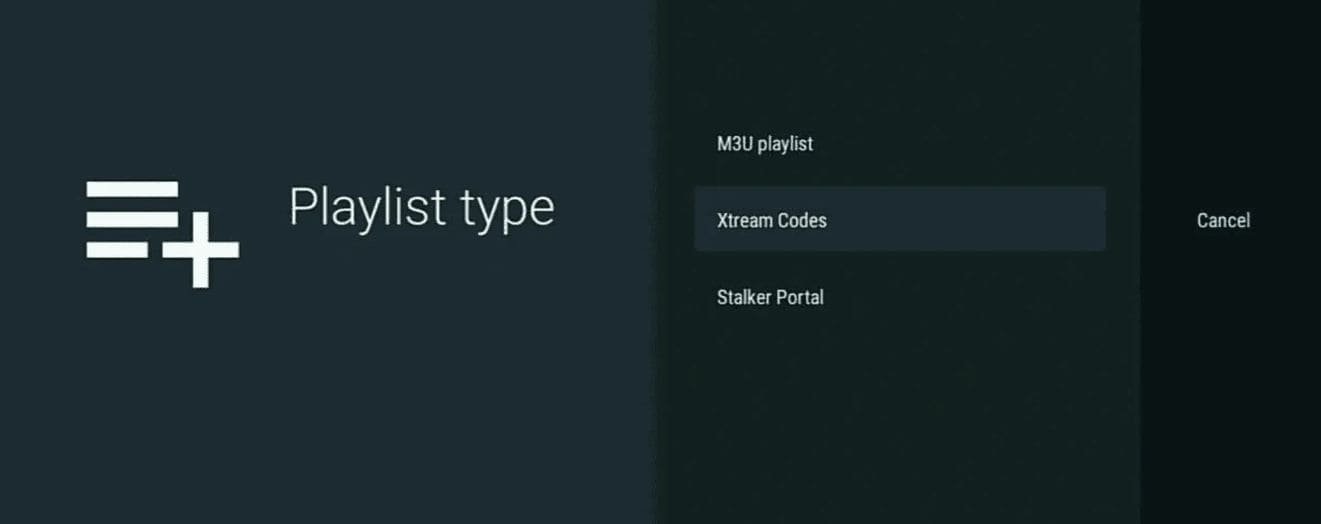
Once you click on Xtream Codes, you will then see the screen where you can enter your Xtream Codes credentials that your IPTV Service sent to you.
The Xtream Code credentials should include a username, password and server address with a port number at the end of the URL. Make sure to enter all of these exactly as is in the appropriate section.
If your IPTV Service includes VOD, make sure to check Include VOD so that it loads correctly.
Once all credentials are entered, click on Next.
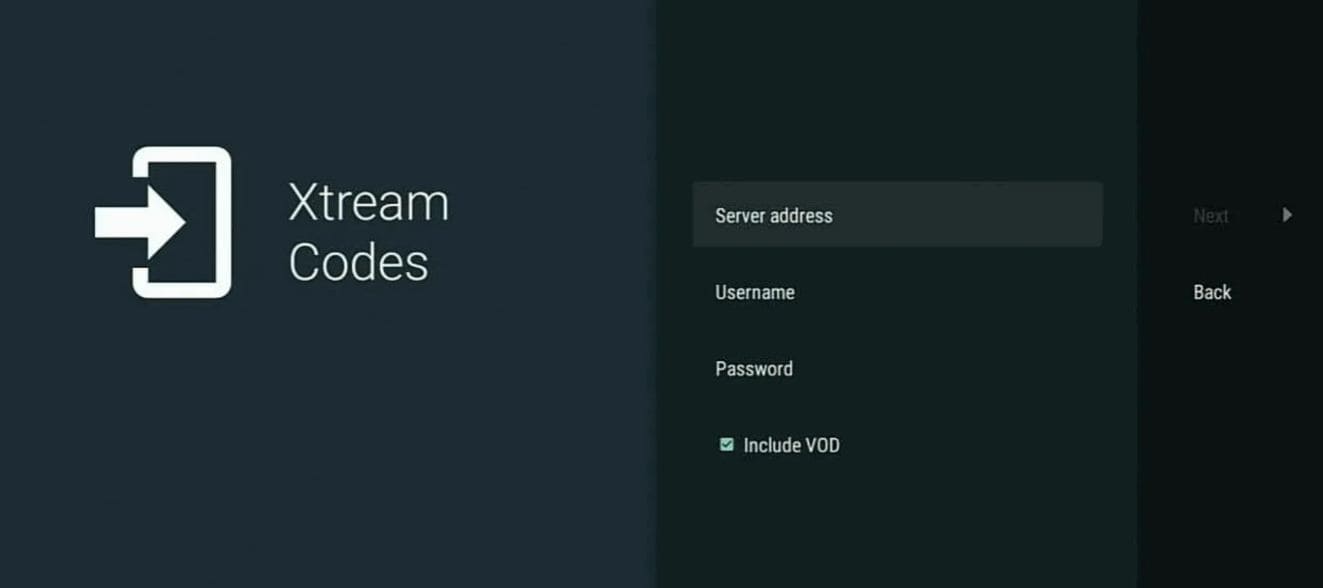
At the next screen, you can name the playlist whatever you want then click on Done.
You can also add EPG as well if your IPTV Service provides a URL for EPG.
Click on Stalker Portal for playlist type
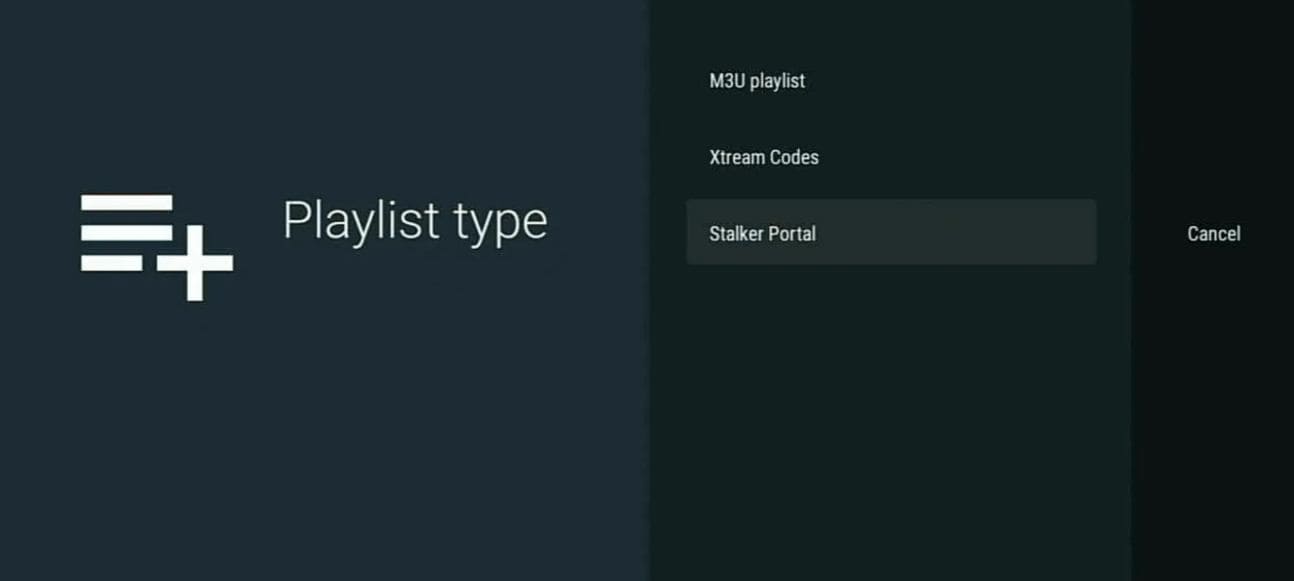
Once you click on Stalker Portal, you will see the following screen. Go ahead and click on Server Address to type in your server address provider by your IPTV Service.
You can then enter your Username and Password provided to you as well if it is required by your IPTV Service.
Once you enter all information correctly, click Next.
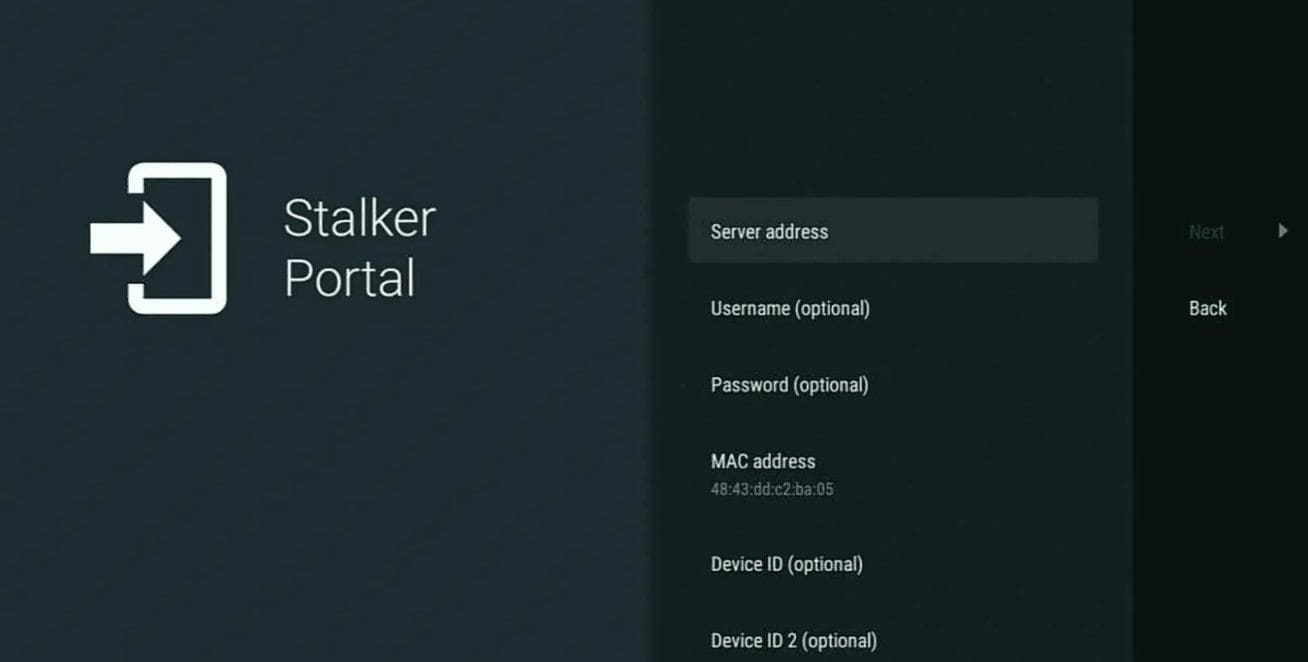
At the next screen, you can name the playlist whatever you want then click on Done.
You can also add EPG as well if your IPTV Service provides a URL for EPG.
TiviMate is available in the Google Play Store for download which is the easiest way to install it on android phones. This will work on any android smartphone, android smart TV or android tv box.
Enjoy the best IPTV experience on your device