MuMu Player Windows and macOS – A Practical Guide to NetEase’s Lightweight Android Playground
MuMu Player for Windows and macOS is NetEase’s answer to people who want a fast, game‑friendly Android environment on desktop computers. Built with a focus on smooth gameplay, straightforward setup, and useful customization, MuMu occupies a middle ground between heavy developer tools and gamer‑centric wrappers. This article walks through what MuMu brings to the table, realistic use cases, installation and configuration tips for both Windows and macOS, and practical caveats you’ll want to know before you install.
What MuMu Player aims to be
- A responsive Android runtime optimized for mobile games and everyday apps.
- An easy, consumer‑targeted alternative to developer emulators that require deep configuration.
- A multi‑instance environment for running several Android sessions at once (handy for multitasking or testing different account setups).
Who should consider MuMu Player for Windows and macOS?
- Mobile gamers who want keyboard/mouse controls, resolution scaling, and smoother frame rates on a PC or Mac.
- App users who prefer desktop convenience for chat, social, or light productivity, Android apps.
- Casual testers who need to trial apps without setting up Android Studio or VMs.
Key features (what you’ll actually use)
- Game optimizations: in‑app tools for keymapping, performance modes, and sometimes preset profiles for popular titles.
- Multi‑instance management: run multiple Android sessions concurrently and switch between them.
- Input remapping: map touch controls to keyboard and mouse or to a gamepad.
- File sharing and clipboard sync: drag and drop APKs, share folders, and copy‑paste across host and guest environments.
- Simple UI and quick-launch app store integration for finding and installing apps.
Installing MuMu Player – practical steps
Windows
- Get the installer from MuMu’s official download page or NetEase’s official channels. Avoid third‑party mirrors.
- Run the installer as Administrator if you want system‑level integration (recommended for best performance).
- During installation, watch for optional bundles or telemetry opt‑outs and uncheck anything you don’t want.
- After install, open MuMu, sign into your Google account (or use APKs), then configure resolution, CPU/ram allocation, and input mapping from the settings menu.
- If you play games, enable any “performance” or “high‑FPS” mode available and test different renderer settings (DirectX vs OpenGL) if present.
macOS
- Download the macOS build from the official MuMu page. Note: check the site for compatibility notes for Intel vs Apple Silicon Macs.
- Open the DMG and drag the app to Applications; grant the permissions macOS requests (kernel extension, screen recording, or accessibility access) so input remapping and game capture work correctly.
- Adjust resource allocation and resolution inside MuMu’s settings. If you see graphics glitches, toggle available renderer settings or reduce resolution for stability.
- Use APK sideloading or the built‑in app store/marketplace to install apps.
Performance tuning tips
- Start modest: give MuMu 2–4 CPU cores and 2–4 GB RAM, then raise resources if the host system remains responsive.
- Lock frame rate where possible to avoid stutters; many games run smoother at 60 fps even if your monitor supports higher rates.
- For graphics‑heavy titles, prefer a lower internal resolution and use host GPU acceleration if MuMu exposes that option.
- Close unnecessary host background apps (video editors, browsers with many tabs) — emulators are sensitive to competing CPU/GPU demand.
Troubleshooting common issues
- App crashes on launch: try toggling the renderer (DirectX/OpenGL/Vulkan if available), or reinstall the app inside MuMu.
- Input or mapping not working: check that MuMu has the necessary system permissions (especially on macOS, where Accessibility and Screen Recording must be allowed).
- Poor performance: reduce guest resolution, increase allocated RAM/CPU, or switch MuMu’s power profile to “performance.”
- Multi‑instance lag: stagger instance start times and reduce per‑instance resolution to keep aggregate resource usage manageable.
Security and privacy considerations
- Installer hygiene: always download MuMu Player Windows and macOS installers from official NetEase sources. Scan installers with antivirus software before running them.
- Telemetry and optional bundles: many consumer emulators include analytics or optional toolbars-read installer prompts and decline extras you don’t want.
- Account safety: Avoid logging sensitive accounts into experimental or unfamiliar emulator instances. If you use account credentials for games or banking apps, enable two‑factor authentication and be cautious about saved credentials.
- Permissions: Emulators often request broad permissions to emulate touch input and share files. Grant the minimum necessary and revoke any unused permissions on the guest OS.
Use cases beyond gaming
- Desktop messaging: run Android‑only chat clients in their native UI while keeping your main workflow on the host OS.
- App previews: designers can quickly preview APK builds without a full VM.
- Lightweight testing: for casual compatibility checks (UI rendering, basic flows) before moving to heavier developer tooling.
When not to use MuMu Player
- High‑security environments: if your workflow requires strict device control, certified enterprise VM solutions or real devices are preferable.
- Deep development/debugging: Android Studio’s emulator or physical devices are better for deep instrumentation, profiling, and debugging.
- GPU‑intensive AAA mobile titles: Some games benefit more from native phone hardware or specialized emulation setups that offer advanced GPU passthrough.
- Download for Windows
- Download For MacOs
- Windows ARM: Upcoming
- iOS: Upcoming
- Android: Upcoming
MuMuPlayer – Windows FAQ
Recommended Computer Configuration
| Component | Minimum Requirement |
|---|---|
| OS | Windows 7 or later (DirectX 11.0 / OpenGL 4.x) |
| CPU | Intel i5‑7500 or above (4 cores, VT‑enabled) |
| Graphics Card | NVIDIA GTX 950 or above |
| Memory (RAM) | 4 GB or more |
| Disk Space | ≥ 2 GB free on installation drive, ≥ 1.5 GB free on system drive |
How to Enable VT (Virtualization Technology) on MuMuPlayer?
Enabling VT can dramatically improve emulator performance, reduce screen lag, and make game operations smoother.
Follow the official guide for your motherboard:
Enable VT on Windows.
How to Use Keyboard & Mouse to Play Mobile Games?
MuMuPlayer includes an intelligent keyboard & mouse feature.
- Start the game.
- Press F12 to toggle the keyboard & mouse scheme.
- Click the keyboard icon in the upper‑right corner of the Android device to customize or switch schemes.
How to Enable High FPS (Up to 240 FPS)?
MuMuPlayer’s frame‑interpolation technology lets games exceed their native FPS limits.
- Click the ⋯⋯ menu in the upper‑right corner of the Android device.
- Navigate: Device Settings → Display → FPS Settings.
- Set the FPS value above 60 FPS (up to 240 FPS) according to your monitor’s refresh rate.
How to Customize the Shared Folder Path?
1. Click the ⋯⋯ icon (upper‑right of the Android device).
2. Choose More Tool → Shared Folder → Change the Shared Folder path.
3. Select your desired folder and restart the emulator for the change to take effect.
How to Try MuMuPlayer for Free and Unlock Paid Features?
MuMuPlayer offers a 7‑day free trial for untried Windows devices. Log in to your account to activate the trial. After expiration, you can purchase or renew a subscription via the Menu Bar or the “Personal Center” on the product homepage.
How to Install Applications in MuMuPlayer?
The emulator supports manual installation of .apk, .apks, and .xapk files.
- Download apps from the built‑in Game Center.
- Use the “APK Installation” feature.
- Or download/install via the browser inside the emulator.
How to Use Gesture Controls?
MuMuPlayer Pro (Windows version) mirrors macOS touchpad habits. Default gestures include:
- Two‑finger swipe down – Pull down the notification panel.
- Two‑finger swipe up – Open the app drawer.
- Two‑finger swipe left/right – Switch desktop pages.
- Two‑finger double‑tap (center) – Activate multitasking.
- Two‑finger double‑tap (left) – Switch to the previous app.
- Two‑finger double‑tap (right) – Switch to the next app.
How to Use Developer‑Related Features?
Available from version 1.5.4 onward, the developer toolbar (top menu bar) provides:
- Android device management via command‑line tools.
- ADB connection to the emulated Android device.
- Quick toggles for network and airplane‑mode status.
Read More:
- 20+ Best Android Emulators for Desktop in 2025 (Windows, Mac & Linux)
- Best Android Emulator for Gaming 2025: Why BlueStacks 5 Leads the Pack
Final thoughts
MuMu Player for Windows and macOS is a pragmatic, user‑friendly pick for people who want a quick, playable Android experience on a desktop without the complexity of developer tools. It shines for gaming, casual app use, and multi‑instance scenarios. As with any third‑party runtime, exercise standard caution: install from official sources, check permissions, and don’t use emulators for sensitive banking or high‑security tasks.
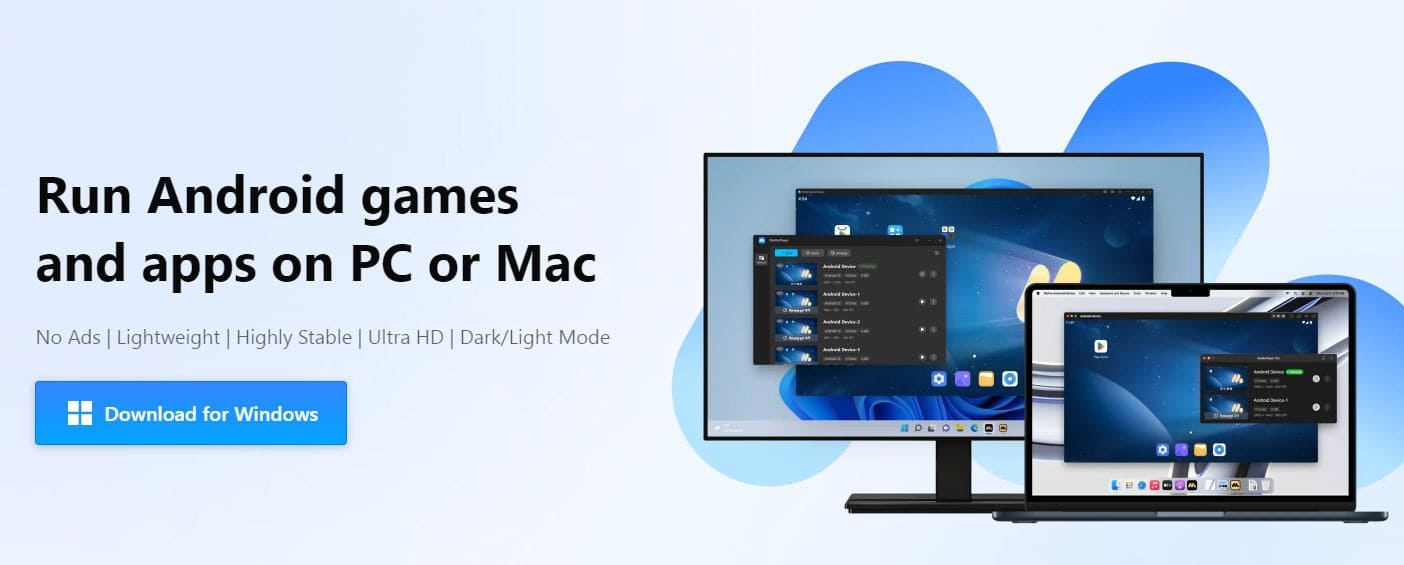
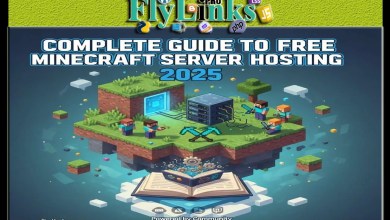 Complete Guide to Free Minecraft Server Hosting 2025
Complete Guide to Free Minecraft Server Hosting 2025 Minecraft Skin Maker: Customize Your Character Like a Pro
Minecraft Skin Maker: Customize Your Character Like a Pro